What is Bugzilla | Bugzilla mozilla | Bugzilla Tutorial
What is Bugzilla ?
- Bugzilla is a bug tracking tool that helps to trace the problems associated with their product.
- Bugzilla tool is written in Perl language, and it uses MySQL database.
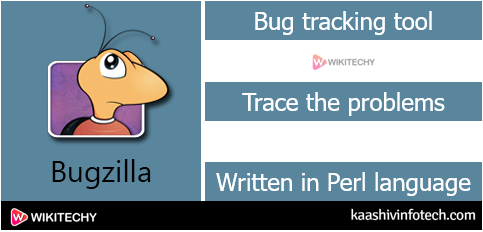
- It is a bug tracking tool. However, it also can be used as a test management tool because it is linked with other test case management tools like Quality Center, Testlink, etc.
- It is an open source tool, i.e., This tool is available to the users at a free of cost.
Features of Bugzilla
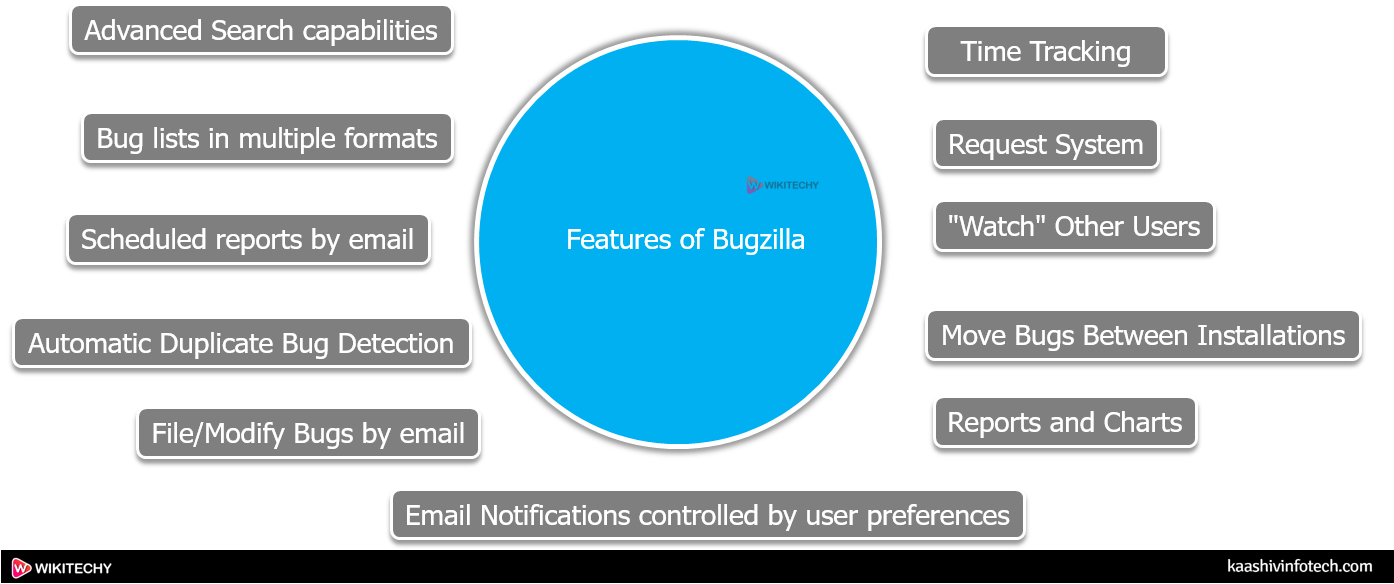
Features of Bugzilla
Advanced Search capabilities
- Bugzilla has two kinds of search:
- It has Google-like bug search which is easy to use, and it also searches the complete text of a bug.
- It provides you a really advanced search system where you'll create any kind of search that you simply want like time-based searches (For example, you would like to see the list of bugs whose priority has been changed since last two days).
Email Notifications controlled by user preferences
- You will get an email if any changes are made within the Bugzilla, and therefore the notifications that you simply get on which bug is completely controlled by the user preferences.
Bug lists in multiple formats
- Reports and Charts once you search for the bugs, then you'll get the bug lists in multiple formats like Atom, iCalendor format.
- The iCalendor format is used once you are using the time tracking feature in Bugzilla.
- There are even more formats available in Bugzilla like printable format that contains the details of all the bugs, CSV format used for importing bug list into spreadsheets.
Scheduled reports by email
- Bugzilla is a system which will send you, users or a group that you specify the results of a search on a schedule that you have mentioned.
Automatic Duplicate Bug Detection
- When you are filing a new bug, and once you type the summary for the bug, then the system search for similar bugs.
- If the system finds the similar bugs, then it allows the user to add themselves within the CC list of 1 of these bugs rather than creating a new one.
File/Modify Bugs by email
- You can send an email to Bugzilla to make a new bug or modify the existing bug. You'll even attach the files to Bug.
Read Also
Time Tracking
- Time tracking is one of the feature of bugzilla.
- You'll determine how many hours a bug will take to get fixed and you'll also even track the hours that you need to spend on the bug.
- You'll also set the deadline by which the bug must be fixed.
Request System
- The request system may be a way of asking other users to do something with a bug.
- The user can either grant the request or deny the request, and Bugzilla will keep track of the solution.
Move Bugs Between Installations
- Bugzilla has the power to move the bug from one Bugzilla installation to a different.
- In Bugzilla, a bug also can be moved across different versions.
"Watch" Other Users
- Bugzilla allows you to observe other users. You'll also get an email that the user gets from Bugzilla.
- This feature is beneficial when some developer goes for leave then other developer must handle the bug.
Reports and Charts
- Bugzilla provides an advanced reporting system. If you would like to understand how the database of a bug looks like, then you'll create the 2 fields across the X-axis and Y-axis. With the help of search criteria, you'll limit the information of a bug. You'll also export these reports in CSV format.
Bugzilla Installation
Logging in to Bugzilla
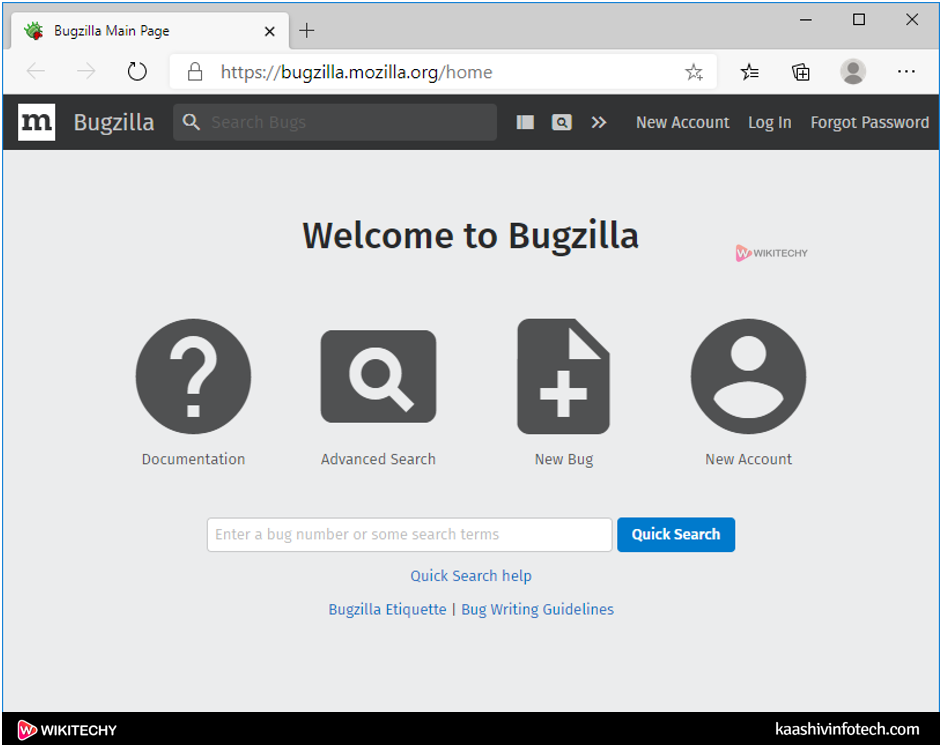
Welcome to Bugzilla
- If you're already an existing user, then you'll log in to the Bugzilla. If you're the new user, then you'll create a new Account.
- Click on the New Account to make a new user.
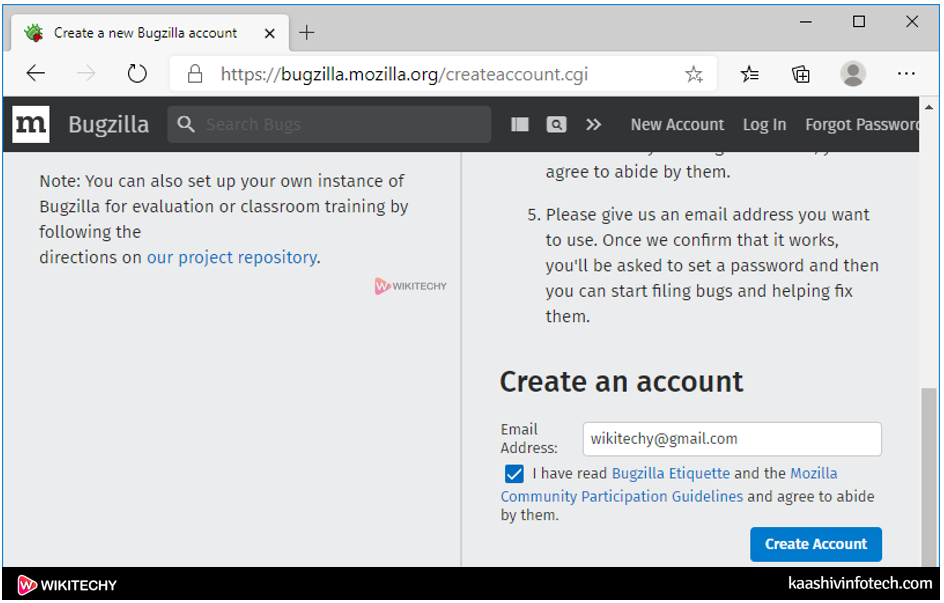
Create on Bugzilla
- In the above screen, enter your email id and click on the Create Account button. On clicking on the Create Account button, a confirmation mail is sent to your email id.
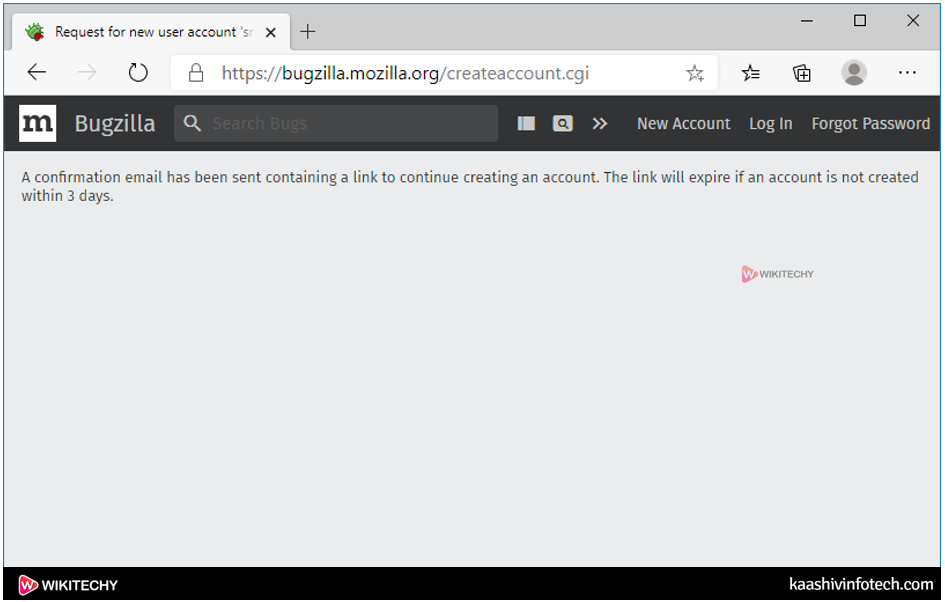
Create Account Bugzilla
- After this window we will find the Link in your email and then open the email that you enter in the email address column.
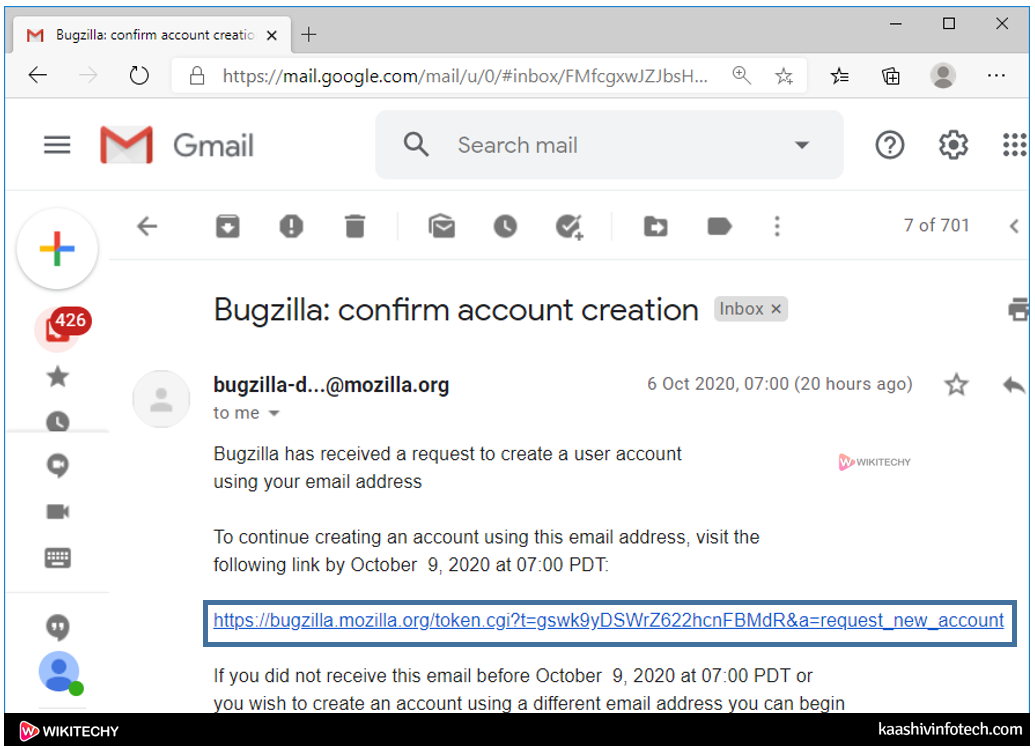
- When you click on the link sent to your email id, then the Bugzilla page appears asking to reset the password.
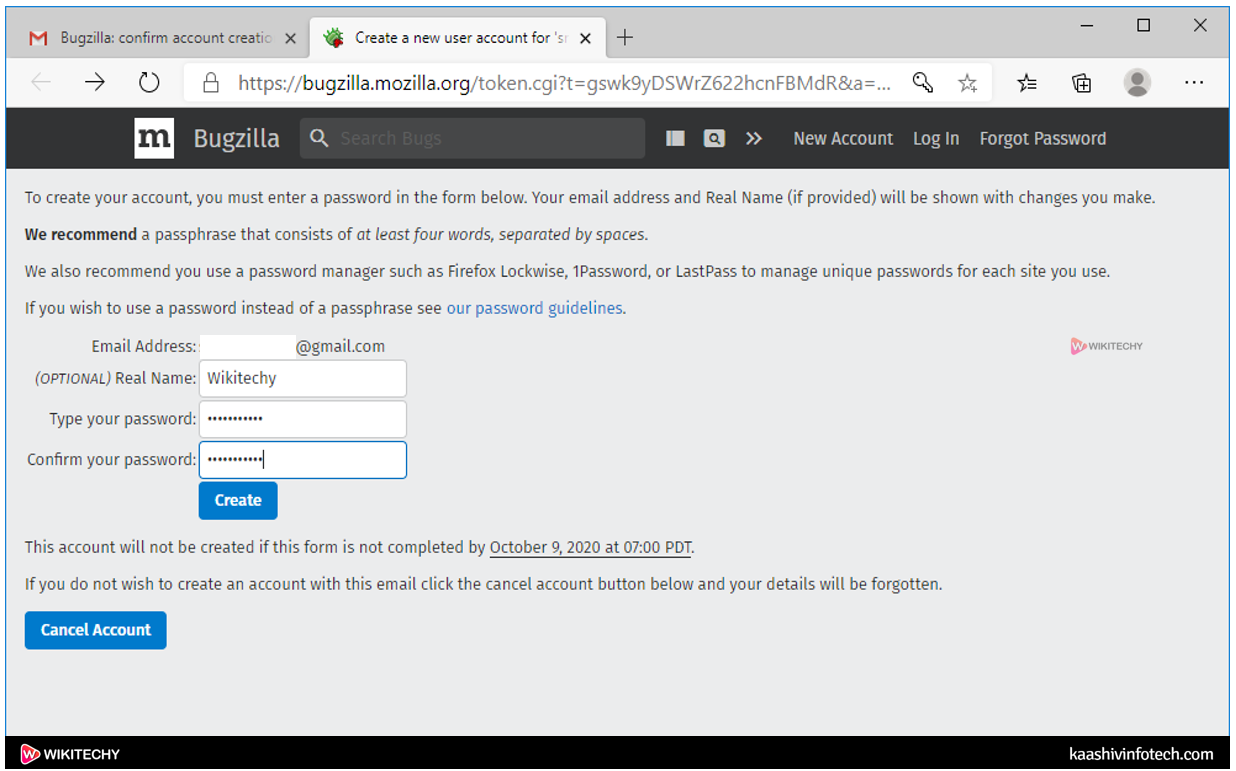
- When you enter the name and password, click on the Create button.
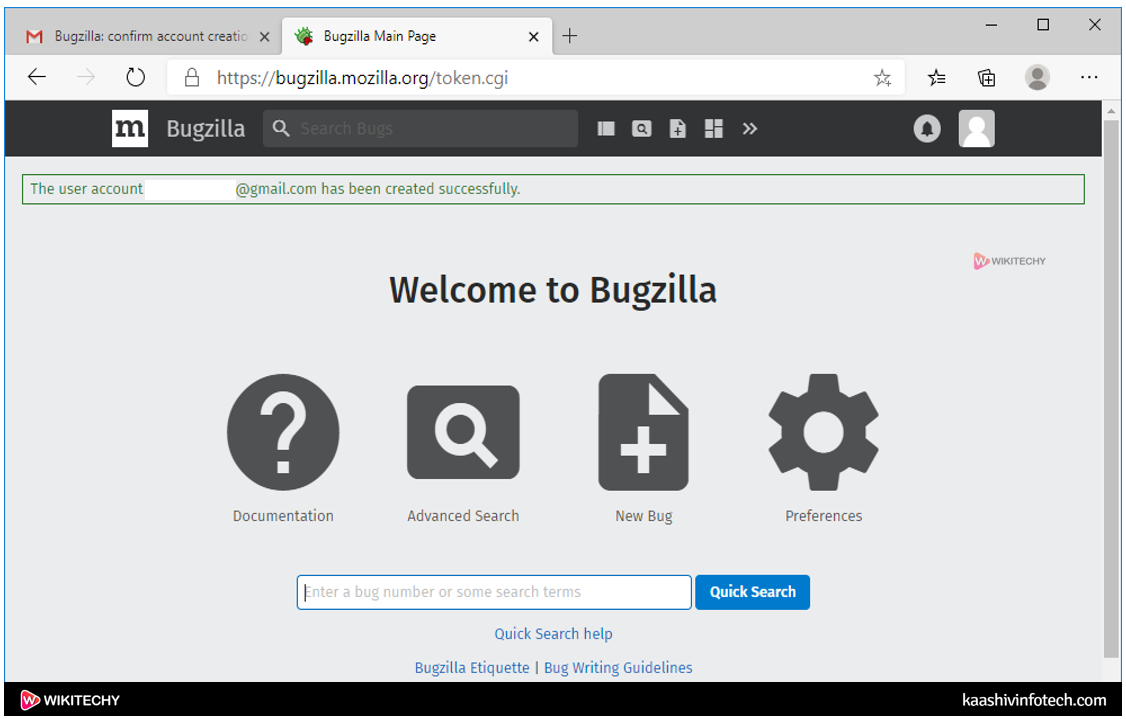
Read Also
Components of Bugzilla
- Some of the most components that are available in a Bugzilla:

Components
New Bug
Step 1
- Click on the New Bug icon to file a new bug.
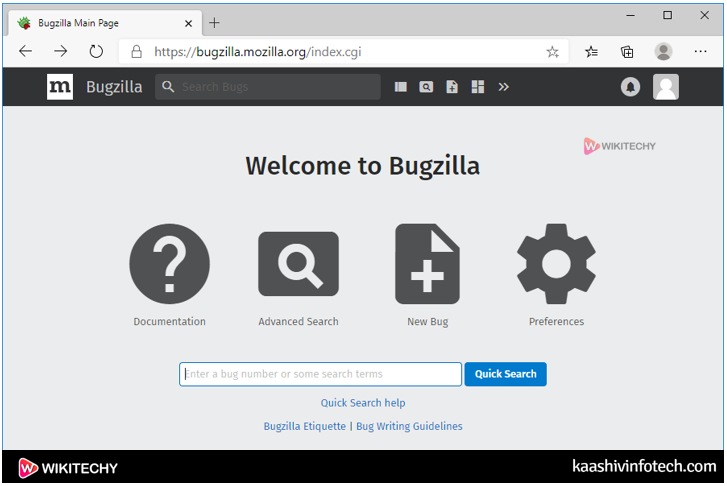
Step 2
- On clicking on the New Bug, you'll be redirected to the new page showing all the products.
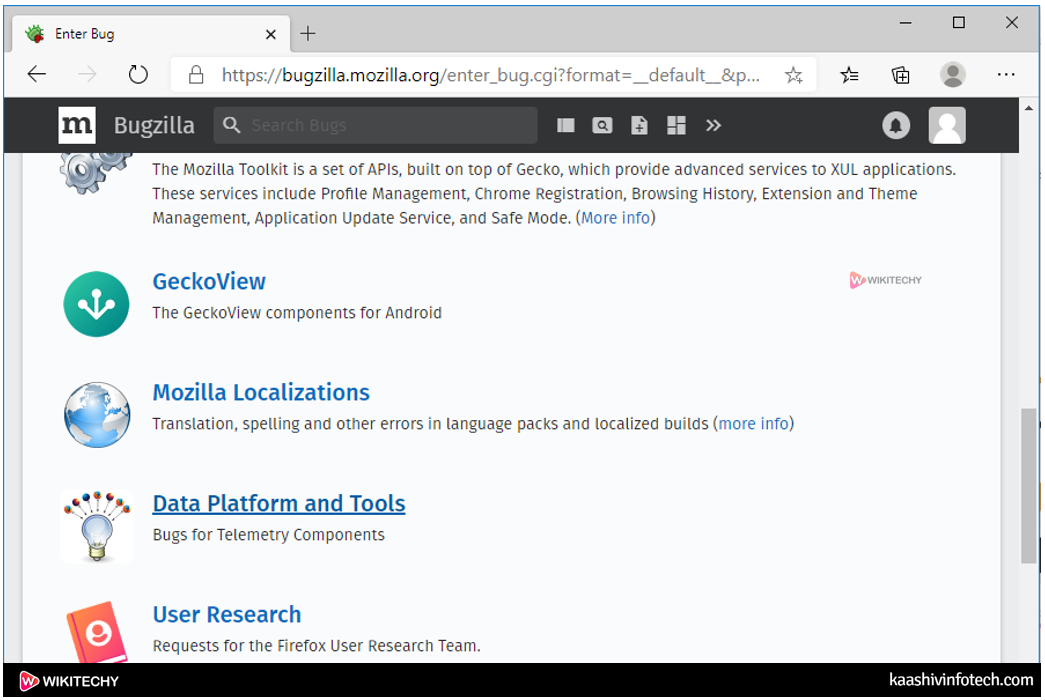
Step 3
- Suppose I select the product Data Platform and Tools. Once I select the product, the screen appears, which is shown below:
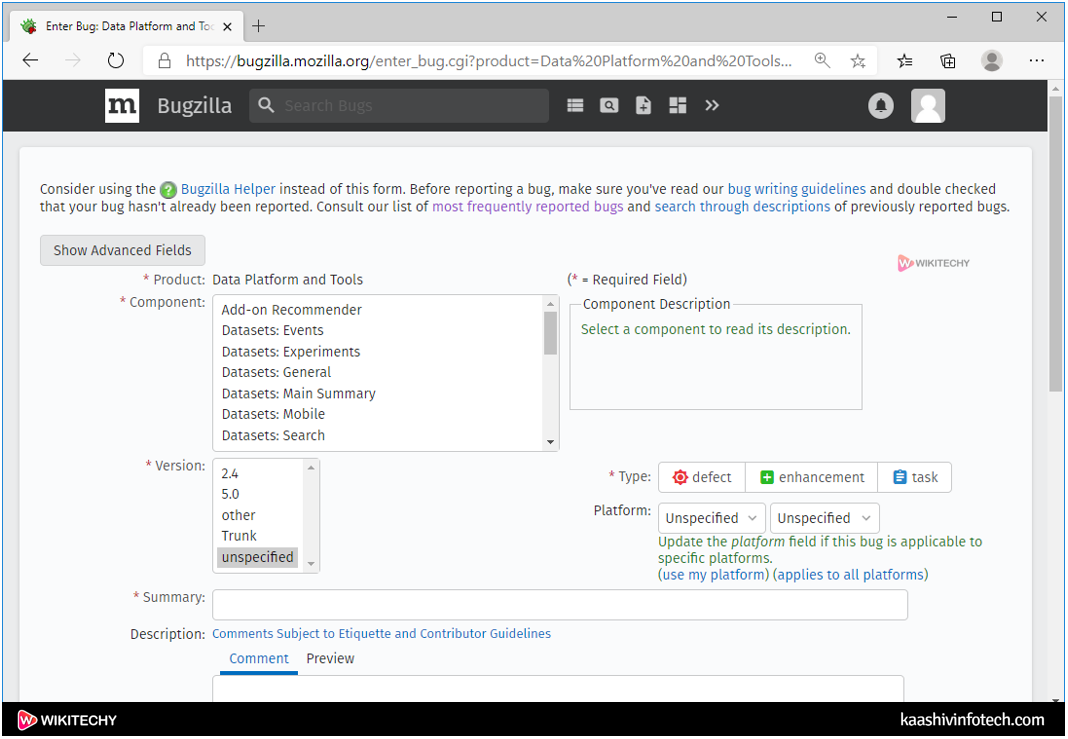
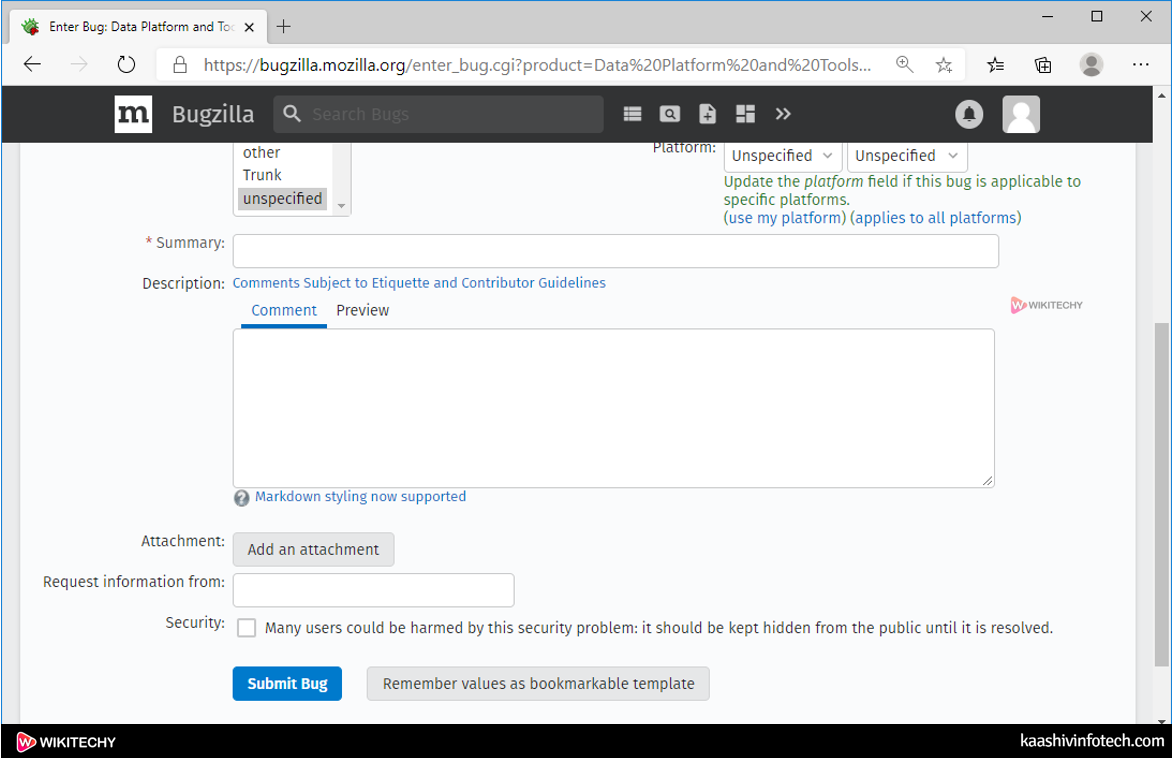
In the above screen, we'd like to fill the following fields:
- Product : It's a product that you simply selected just, i.e., Data Platform and Tools.
- Component : Each product are often split into several components depends on its functionalities.
- Version : Version of the product determines the product in which the bug has been detected.
- Summary : It's wont to define the summary of a product.
Request information from
- Attachment : File also can be attached related with the bug.
- Description : It provides the entire description of a bug.
- Security : You'll check the security box in order that this bug are often kept hidden from the general public until and unless it gets resolved.
Search
- You can also search for a specific bug.
- There are two sorts of searches:
- Simple search
- Advanced search
Simple search
- Follow the simple steps to search for a bug:
Step 1
- Click on the Search icon available on the home page.
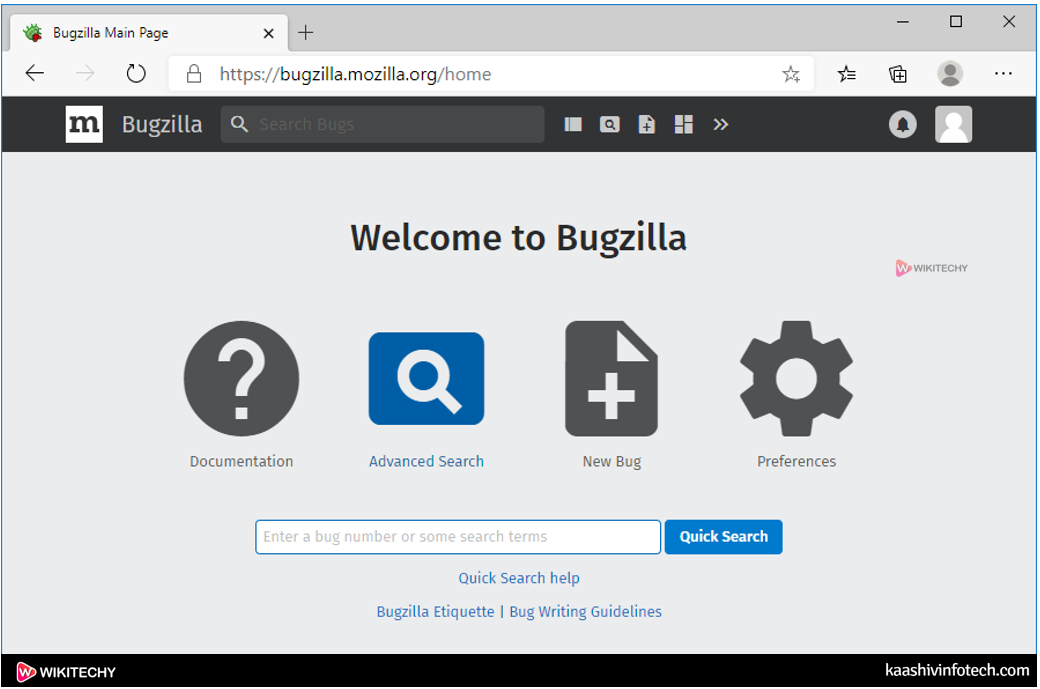
Step 2:
- After clicking on the search icon, the screen appears which is shown below:
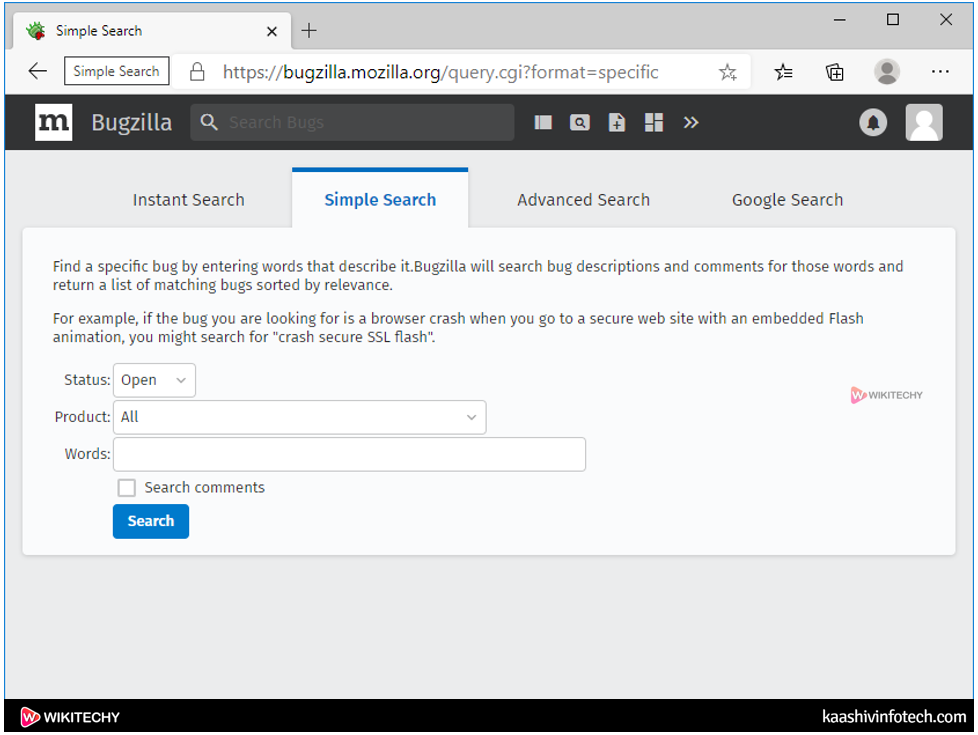
- We'd like to enter the three fields, i.e., Status, Product, and Words.
Read Also
Step 3
- Click on the Search button. After clicking on the Search button, the bug list appears which is shown below:
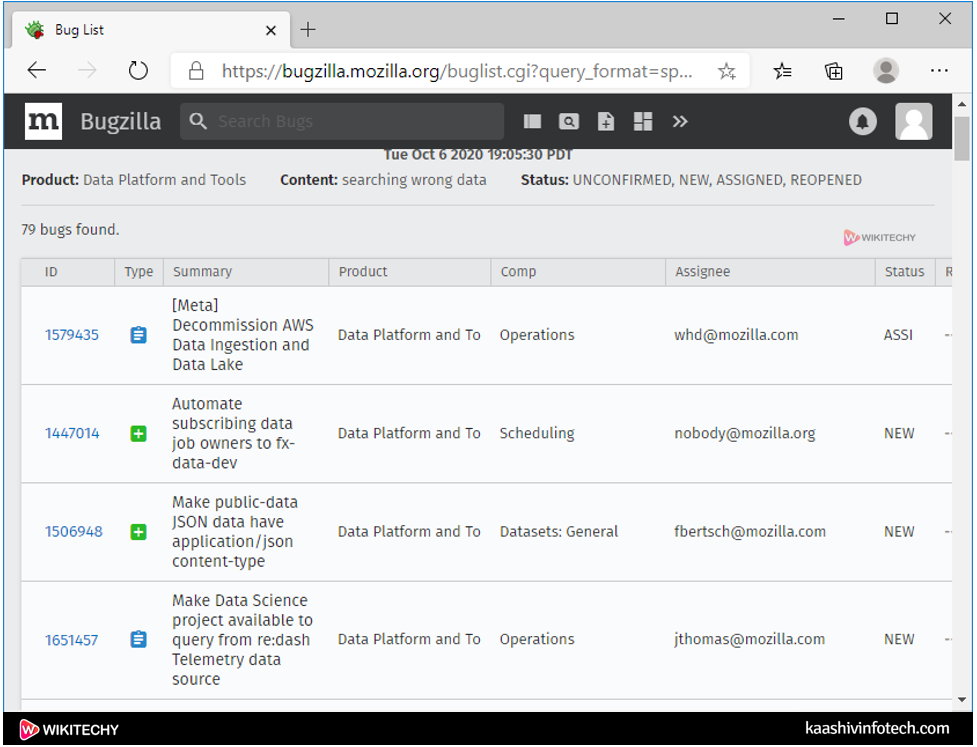
Advanced search
Step 1
- Click on the Advanced search option.
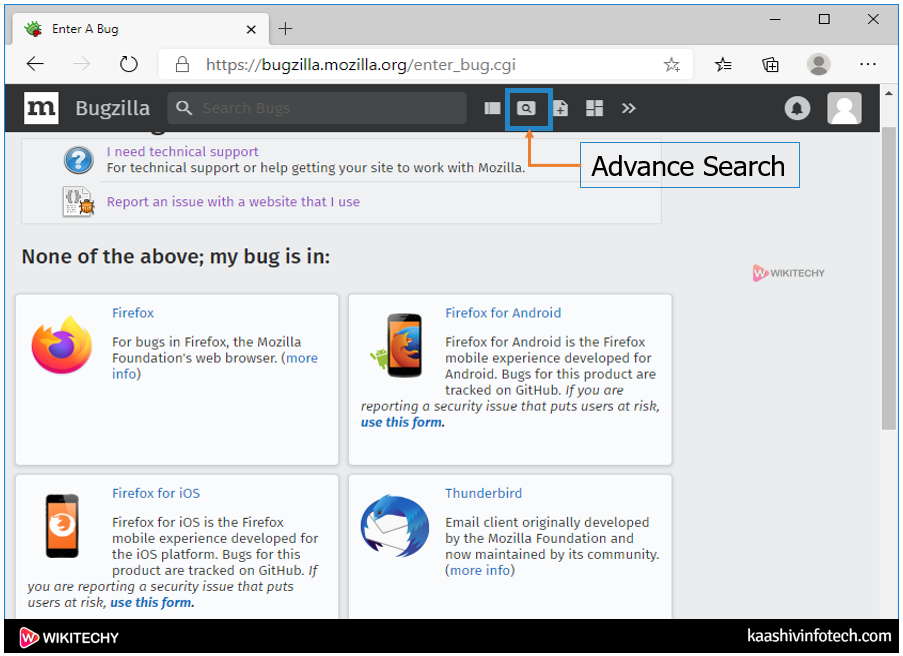
- On clicking on the Advanced Search option, the screen appears which is shown below:
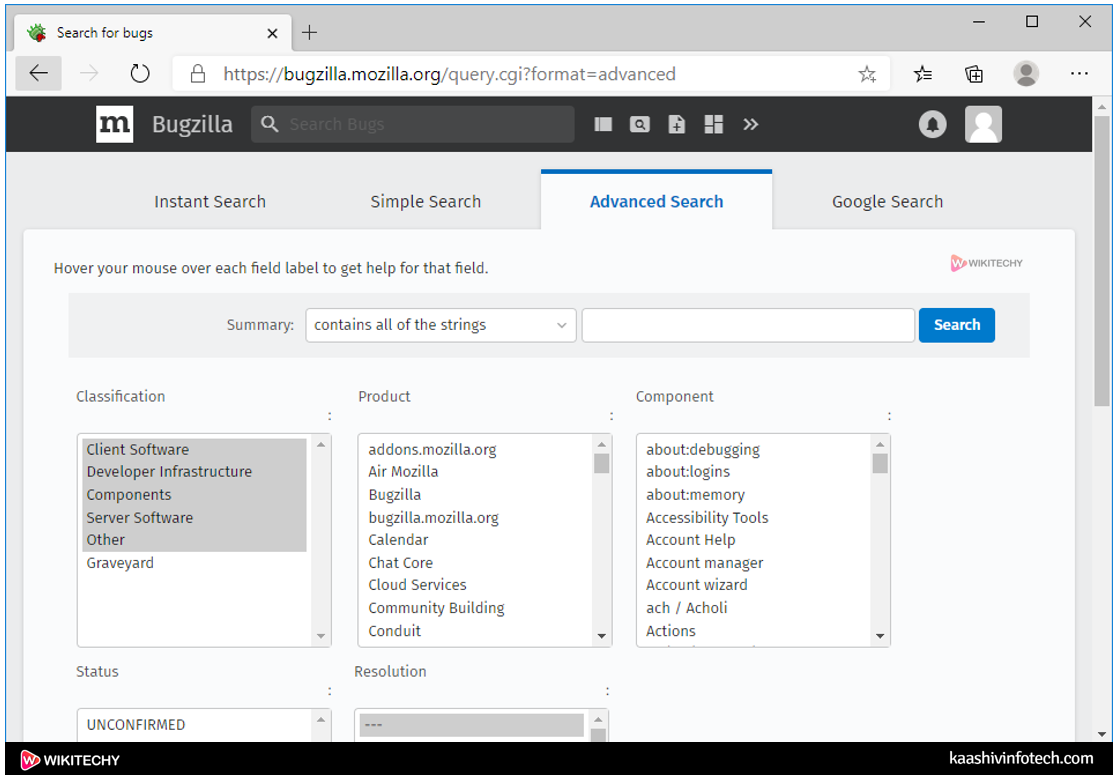
Step 2
- Select the category of bug under the classification box, so I choose Client software. Select the product in which bug has been created, so I choose Data Platform and Tools under the product box. Select the Component section, I have selected mobile. You'll also select the Status of a bug and resolution.
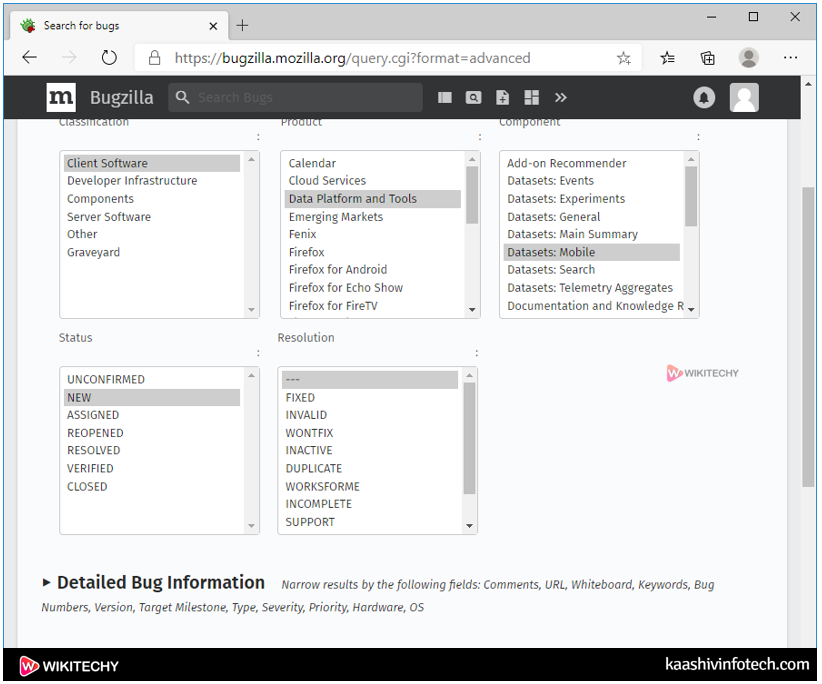
Step 3
- After selecting all the fields, click on the Search button.
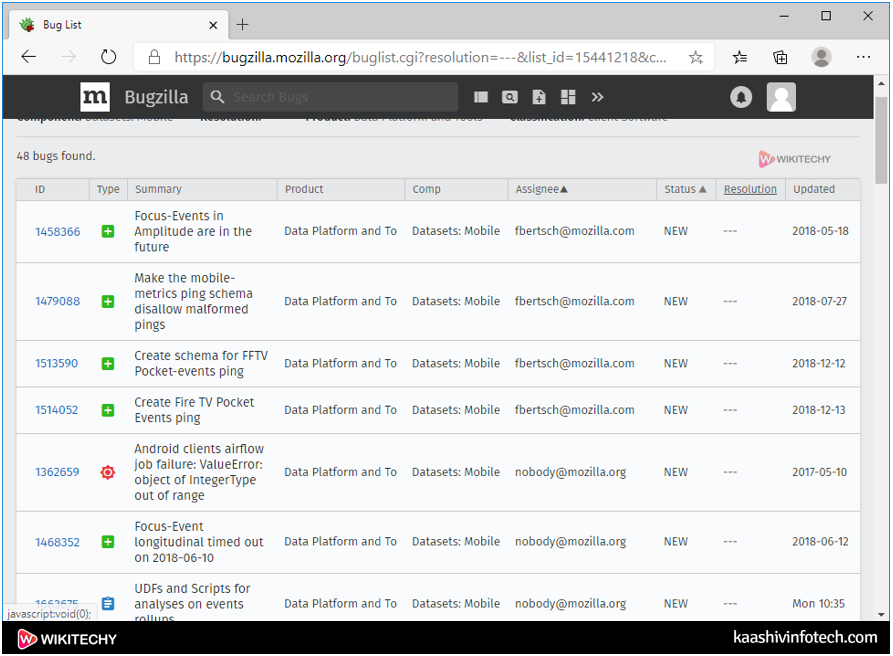
The above image shows the bug list according to the search that you made.
Preferences
- Preferences are used in Bugzilla to customize the default settings according to our requirements.
The Following topics are preferences in Bugzilla
Account Information
- In Account Preferences, you'll change the account information.
- For security purpose, you would like to enter first your current password within the password field, and if you would like to alter the e-mail address then the confirmation mail is sent to both old and new email address, this prevents from the account hijacking.
Following are the steps required for the Account preferences:
Step 1
- Click on the Preferences within the home page.
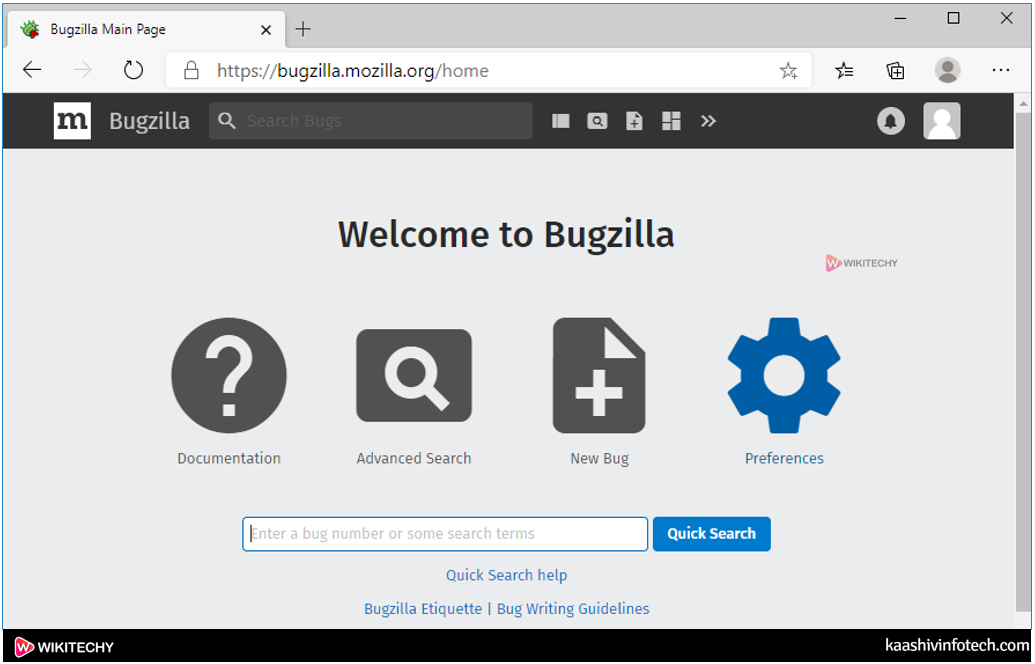
Step 2
- Click on the Account Information tab shown within the below screen:
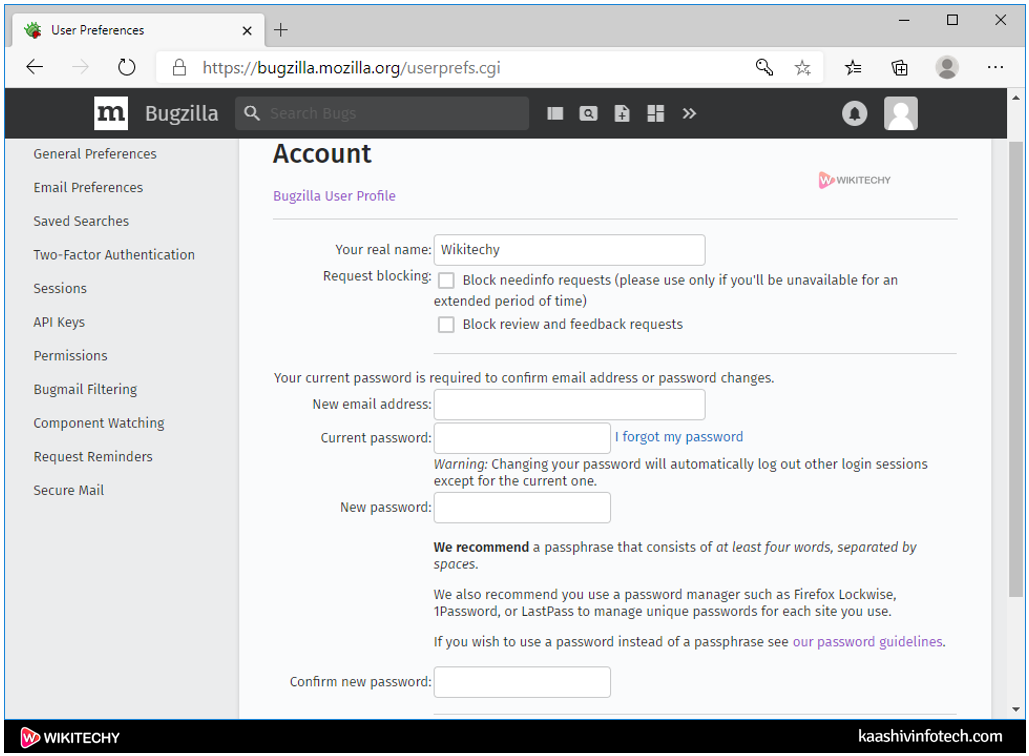
- The above screen shows some fields associated with your account, if you would like to alter your password then you would like to enter your current password, new password, confirm new password and if you would like to alter your email address then enter your new email address.
Step 3
- After filling all the fields, click on the Submit Changes button.
General Preferences
- General preferences are used to customize the default settings in Bugzilla. We will customize the following settings:
- You can add New: to the topic line of email sent when a new bug is filled.
- You can also set the language used in email.
- You can also display the possible duplicates when reporting a new bug.
Following are the steps required to customize the default settings:
Step 1
- Click on the Preferences within the Home page.
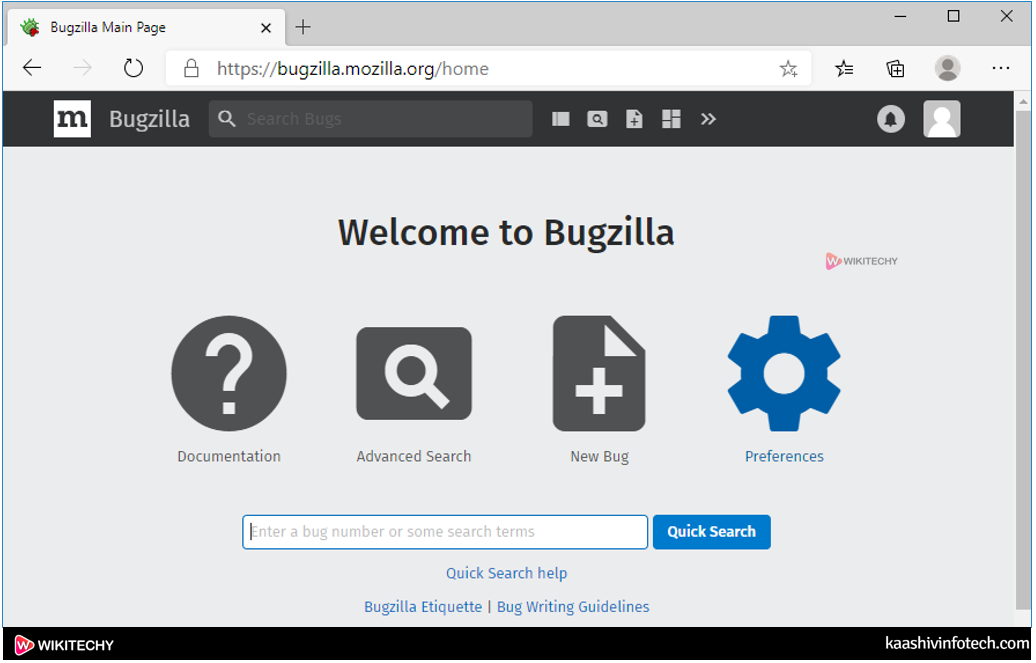
Step 2
- Click on the General Preferences tab. The below screen shows the number of settings that we can customize.
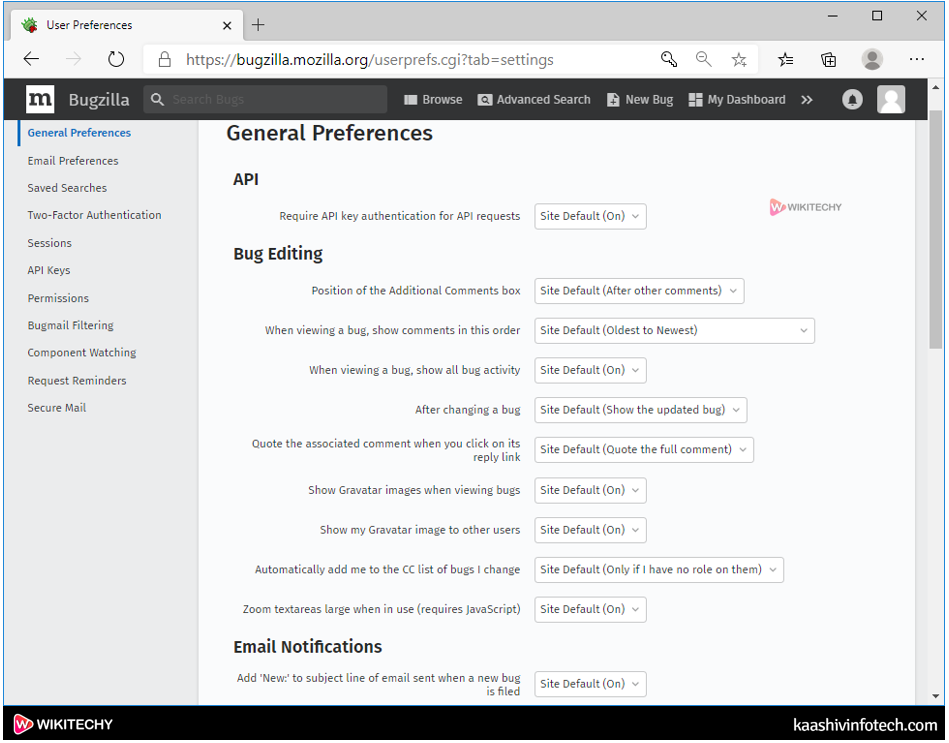
Email Preferences
- Email Preferences allow you to send the e-mail notifications on some specific events. It provides you an entire control over how much email should Bugzilla send. If you would like to receive the maximum possible emails then click on the Enable All Mail button and if you are doing not want to receive any email from the Bugzilla then click on the Disable All Mail button.
Following are the steps required for the e-mail preferences:
Step 1
- Click on the Preferences within the home page.
Step 2
- Click on the e-mail Preferences tab.
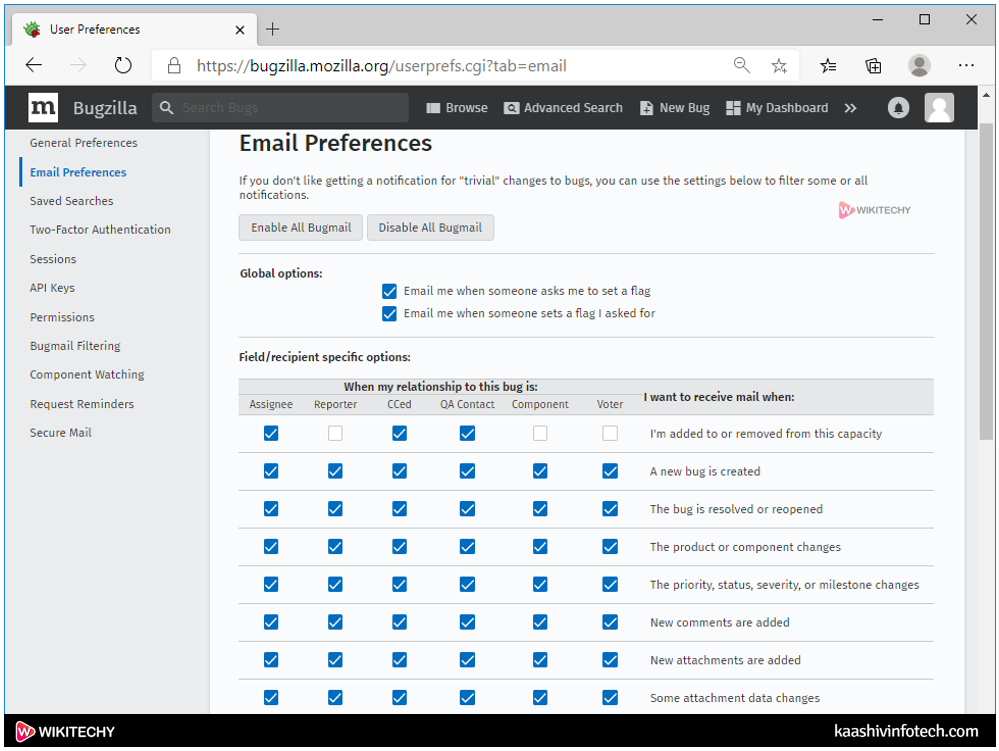
- The rows represent the events which will happen to a bug while the columns represent the connection with a bug.
- Assignee : The Assignee is that the one that has been designated with the responsibility of the bug. The name/account field appears within the "Assigned to" field.
- Reporter : The person who reported the bug. The name/account field exists within the "Reporter" field.
- CCed : It means you're on the CC list of the bug. Your account appears on the CC: text for the bug.
- QA Contact : It's the X-Bugzilla-Reason header that defines the QA contacts for the bug.
Saved searches
- In saved searches, you'll run the saved searches that you simply have created, and it also allows you to share the saved searches. You'll also add the saved searches to the page footer within the screen.
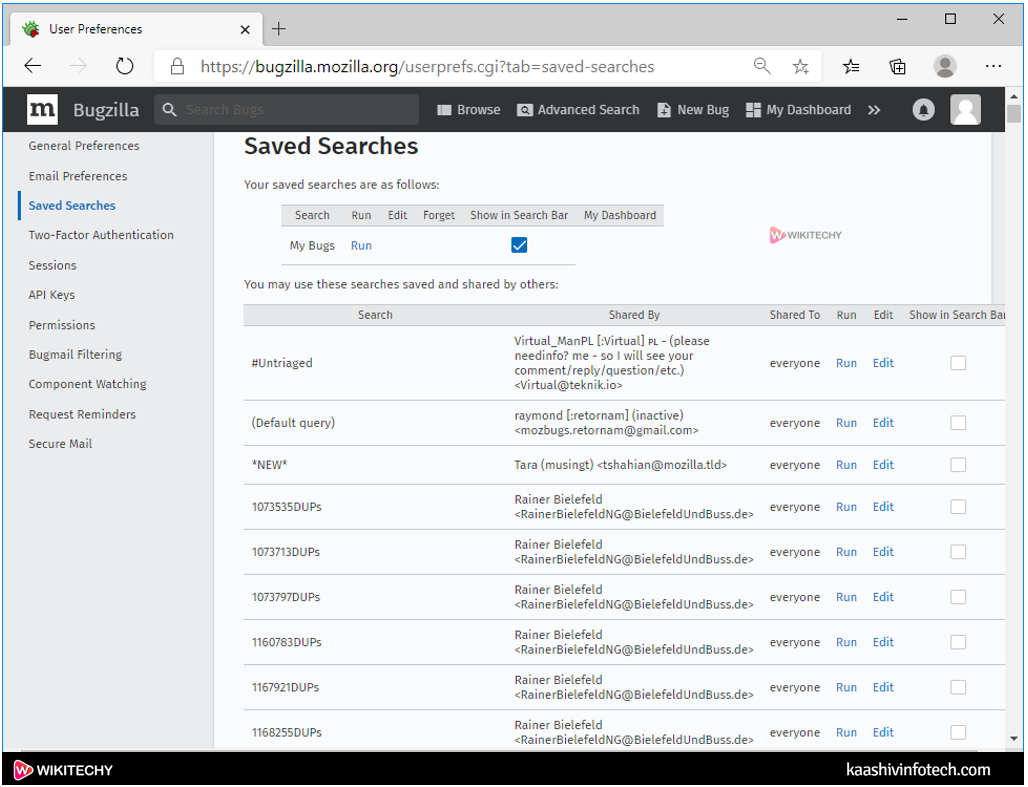
Permissions
- It's an informative page that defines the current permissions on the installation of Bugzilla.
- A complete list of permission is given below:
- bz_canusewhines : User can configure while reports for self
- Canconfirm : Can confirm a bug.
- Editbugs : Can edit all aspects of any bug.
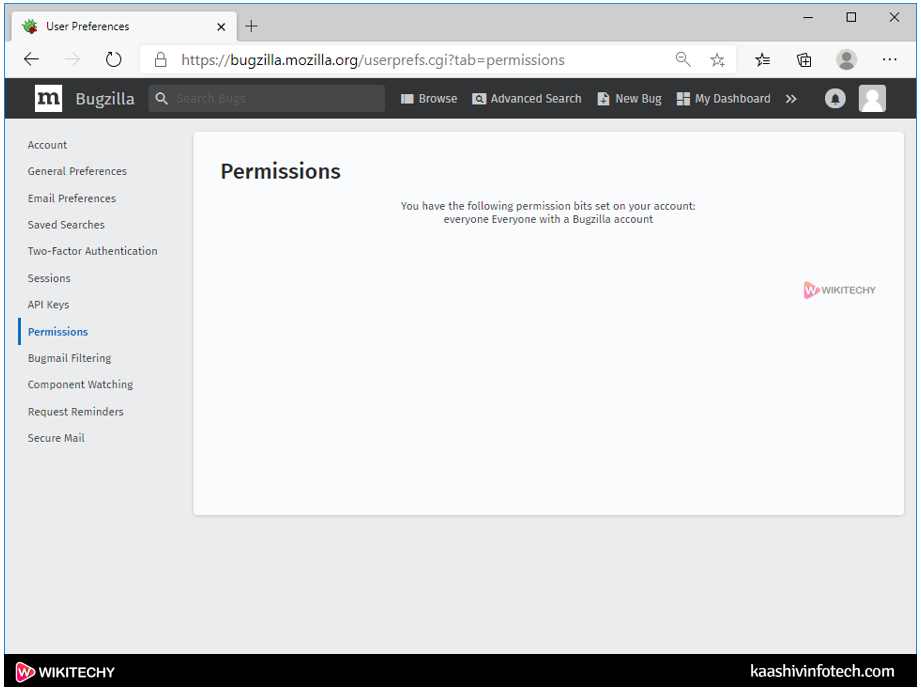
Reports
- Reports help to standardize the present state of a bug. The aim of the defect is to see the analysis, progress and communication of a defect, and therefore the current stage of a life cycle. Defect report is also useful after creating a bug that helps the developers to analyze the standard of a product.
- There are three kinds of reports which will be generated in Bugzilla:
- Graphical reports
- Tabular reports
- Duplicates
Graphical reports
- Graphical reports are a group of line graphs, bar and pie charts. Graphical reports are helpful in some ways, for eg, which component has the highest number of bugs, which bug has the very best priority, etc.
To generate the graphical report, you would like to follow the steps which are given below:
Step 1
- Log in to the Bugzilla account.
Step 2
- Click on the Reports link.
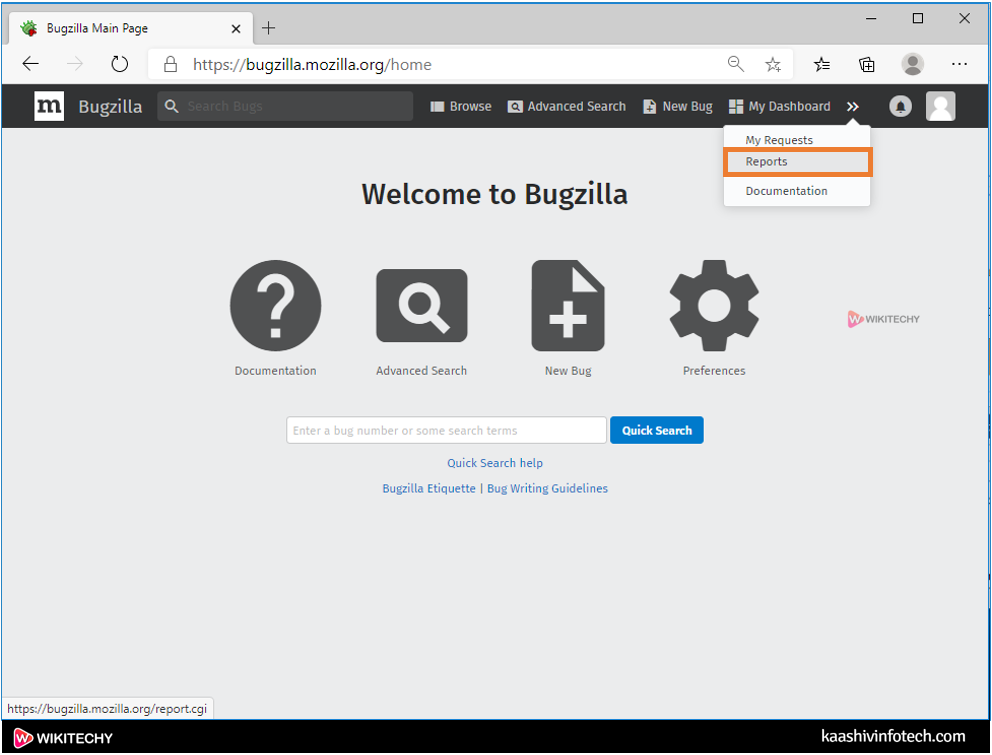
Step 3
- Click on the Graphical reports link.
Step 4
- After clicking on the Graphical reports, the screen appears which is shown below:
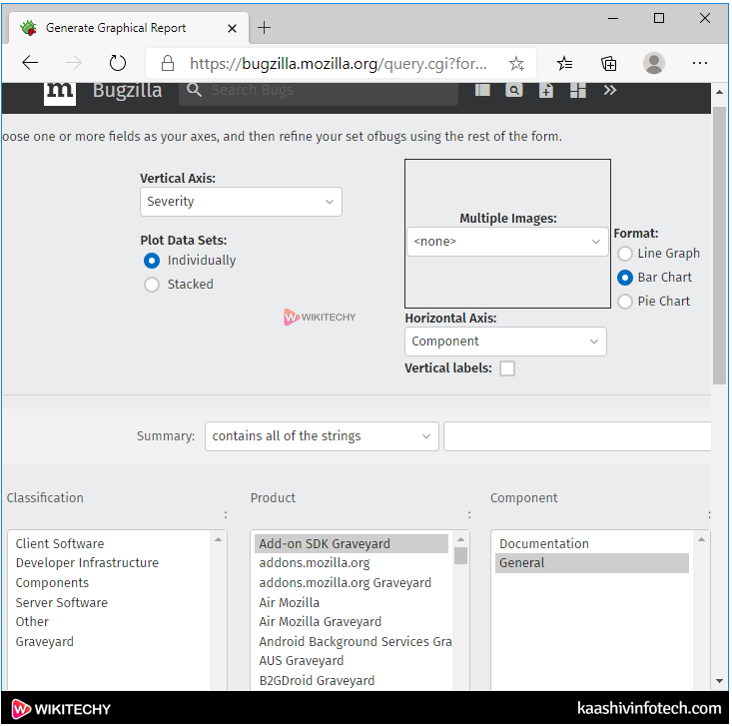
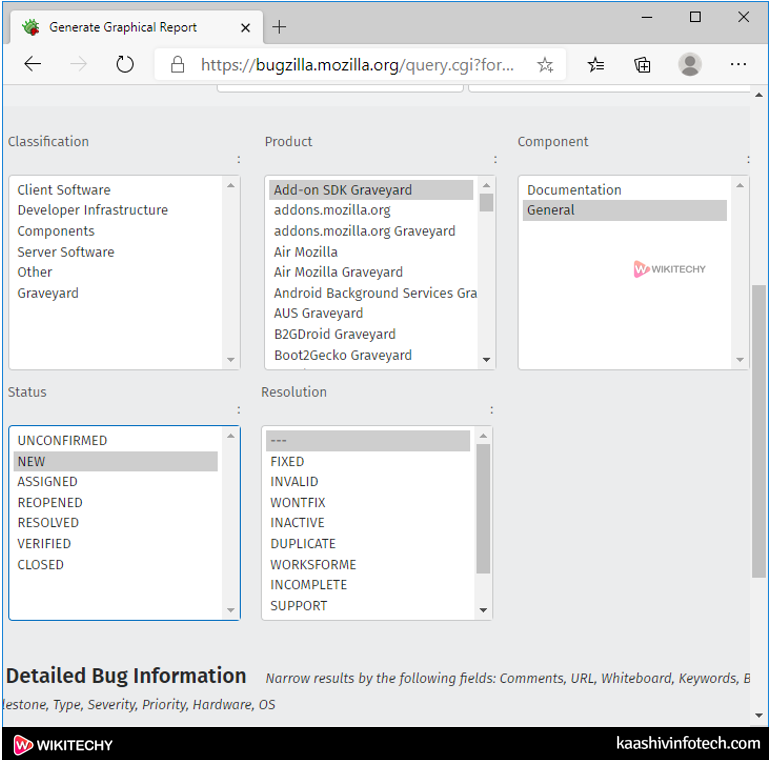
- In the above screen, we'd like to first define the x-axis, y-axis and format of a graph. Suppose i select the bar chart as a format, y-axis as a Severity and x-axis as a Component. Now, we'd like to explain the product and component of which we've to make the graphical report.
Bar Graph
- When the x-axis may be a component and y-axis represents severity.
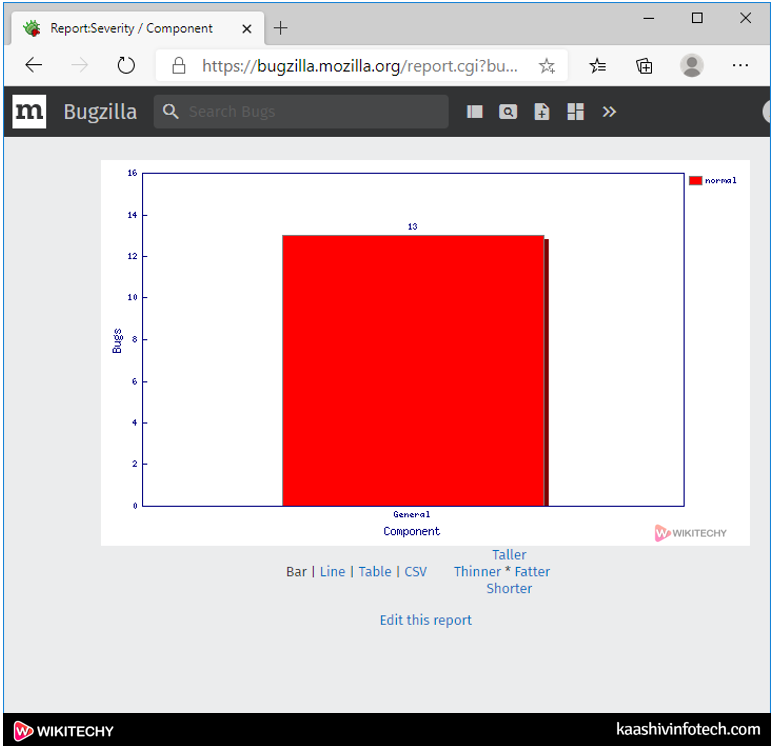
Line graph
- When the x-axis may be a component and y-axis represents severity
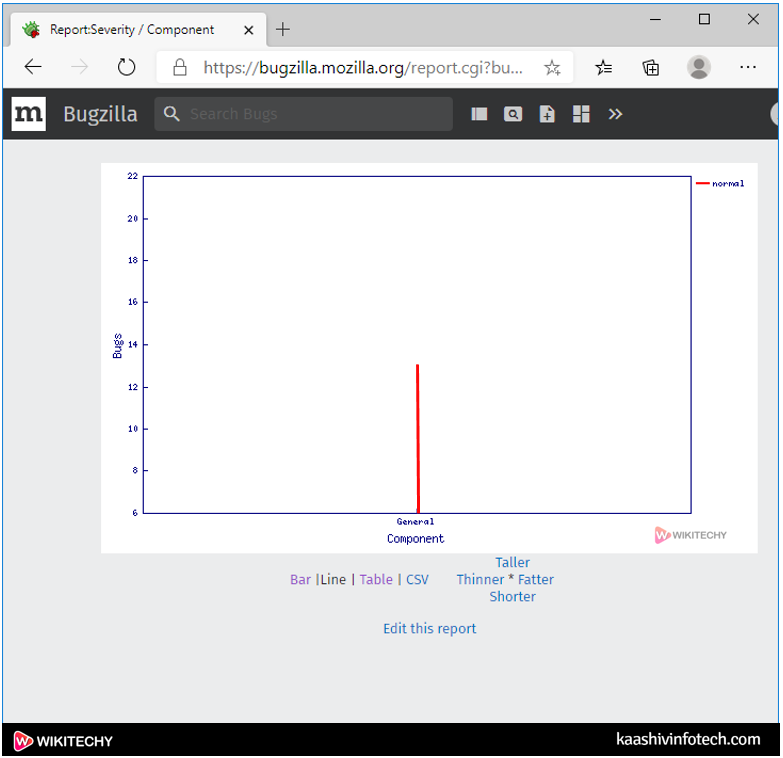
Tabular reports
- Tabular reports generate the tables of bug counts in 1, 2 or 3 dimensions, as HTML or CSV format.
The following are the steps required to get a tabular report:
Step 1
- Click on the Reports section.
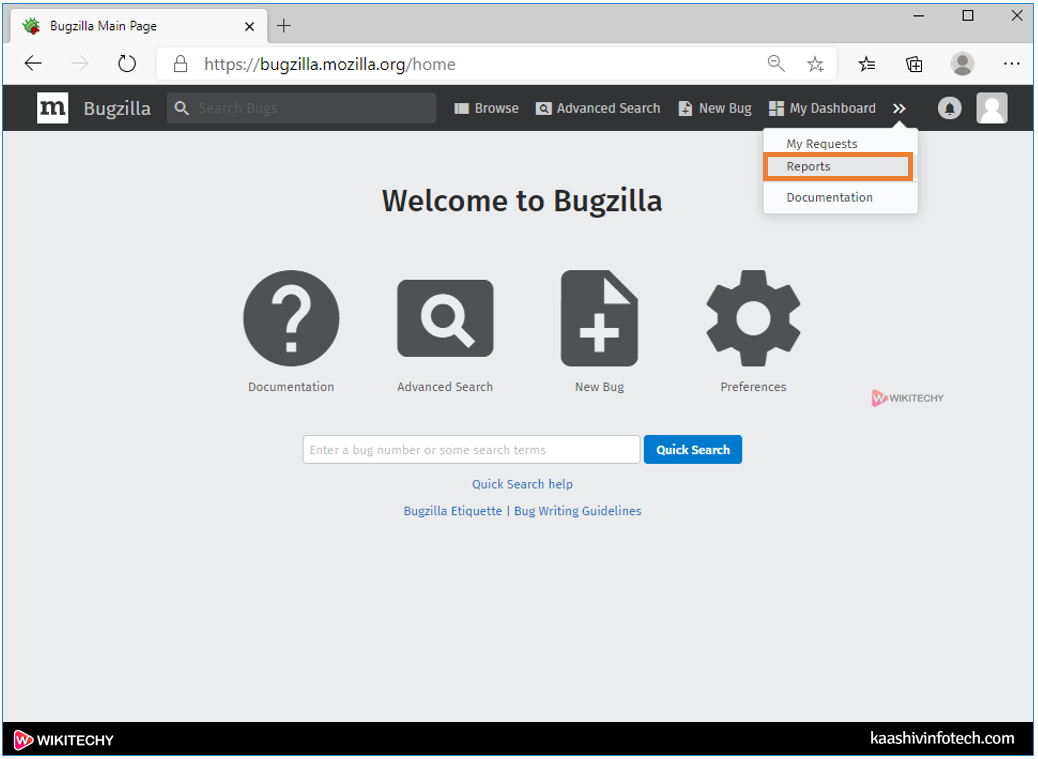
Step 2
- Click on the Tabular reports, as shown within the below screenshot:
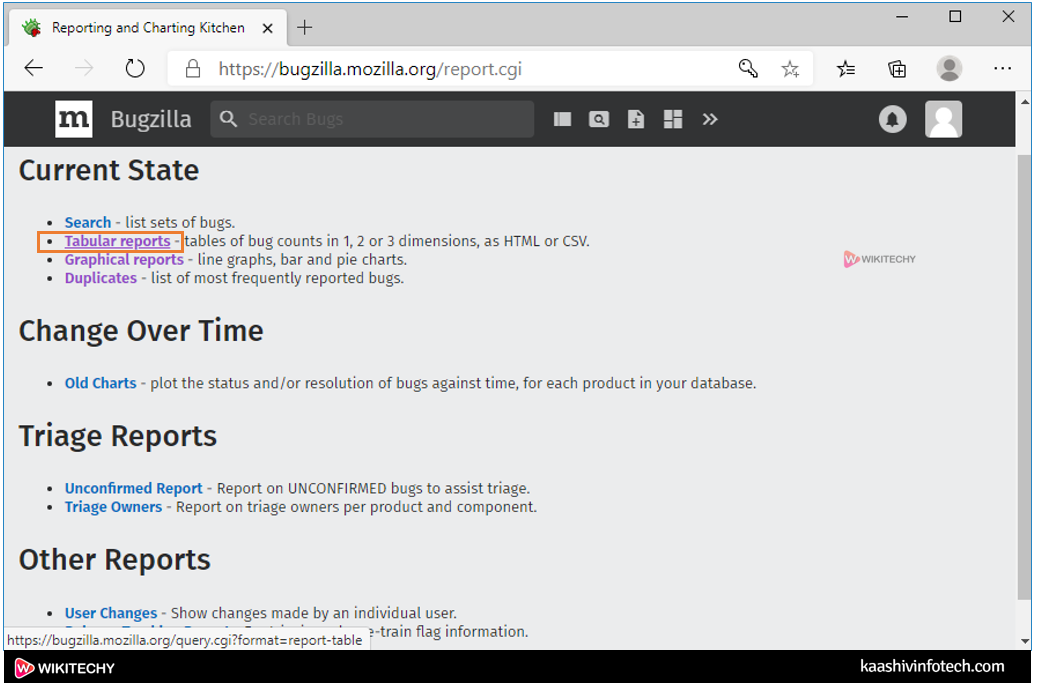
Step 3
- On clicking on the Tabular reports, the screen appears, which is shown below
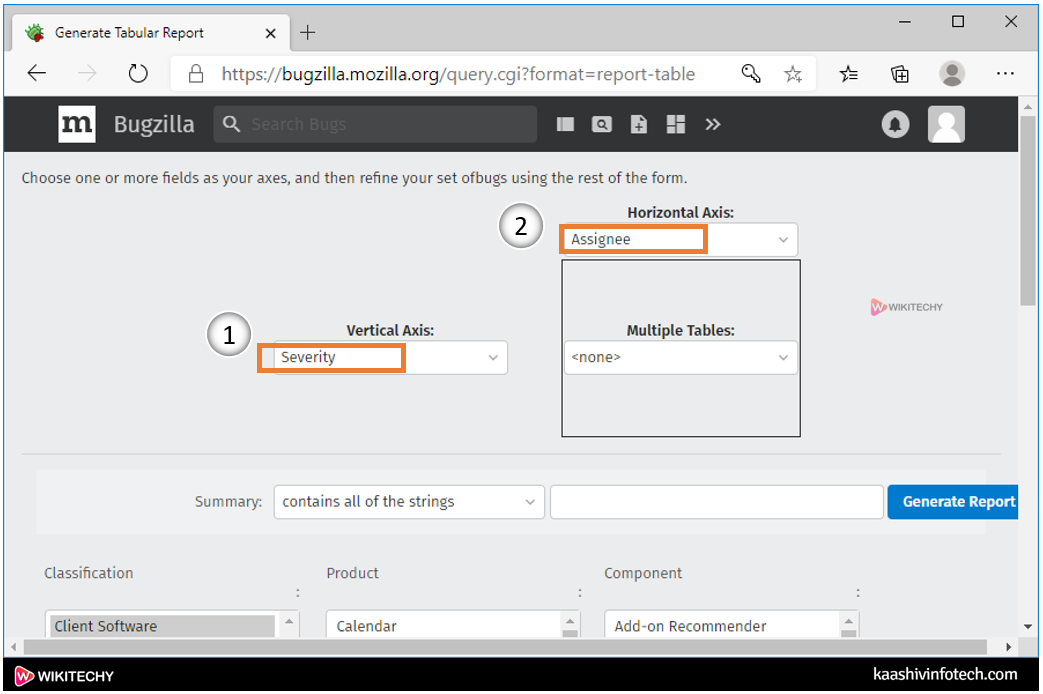
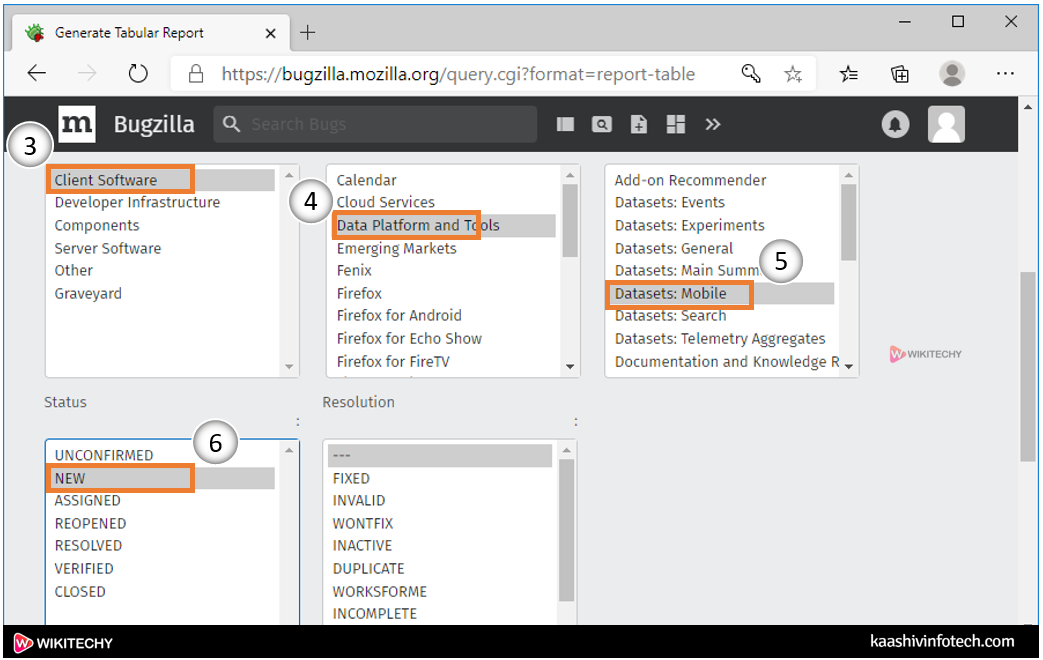
- In the above screen, you would like to fill some required fields to get a tabular report like the vertical axis (y-axis), the horizontal axis (x-axis), and product details. The product details are Classification, Product, Component, and status. Under Classification, I selected Client software, Under Product, I selected Data Platform and Tools. Under Component, I select Mobile, and under the Status section, I selected New. I selected Severity as a vertical axis and Assignee as a horizontal axis.
Step 3
- After filling all the specified fields, click on the Generate Report button.
Step 4
- The below screen shows the generated tabular report.
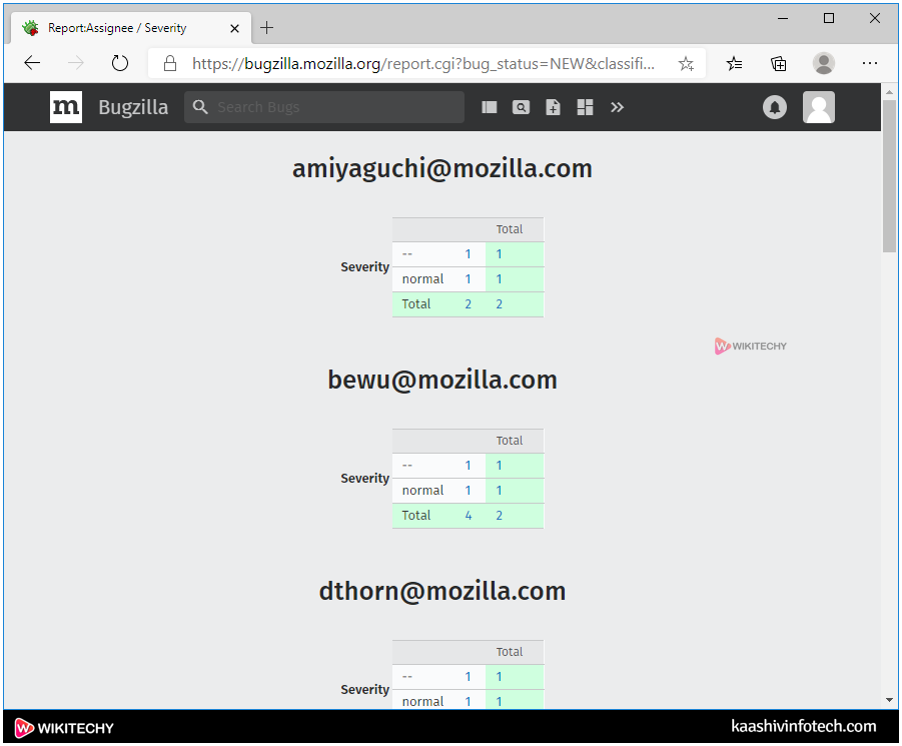
Duplicates
- In Bugzilla, duplicates are the most commonly reported bugs. Duplicates contain the field, i.e., Dupe Count that counts the amount of direct and indirect of bugs. This helps in minimizing the amount of duplicate bugs that are entered into Bugzilla. It also helps the QA tester to log a new defect instead of a defect that exist already. It also helps the stakeholders to find the bug that are reopened.
How to use a duplicate list
- Review the frequently reported bugs.
- If your bug is listed in reported bug list then click on the bug number to verify that you simply have found the bug, and you'll also add the extra information in comments.
- If your bug isn't listed during a bug list, then you'll perform the following steps:
- Try to locate the similar bug that has already been filed.
- If your bug is found then you're free to add the extra information in comments.
- If your bug isn't listed within the bug list then File a new bug.
The following are the steps required to use a duplicate list:
Step 1
- Click on the Reports.
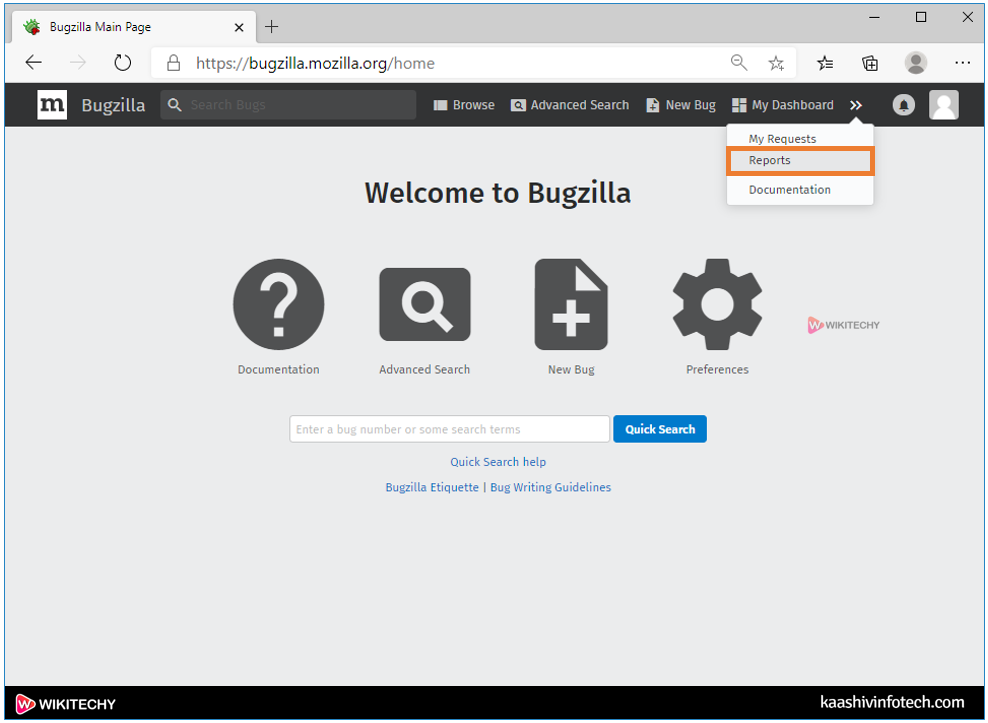
Step 2
- Click on the Duplicates as shown below:
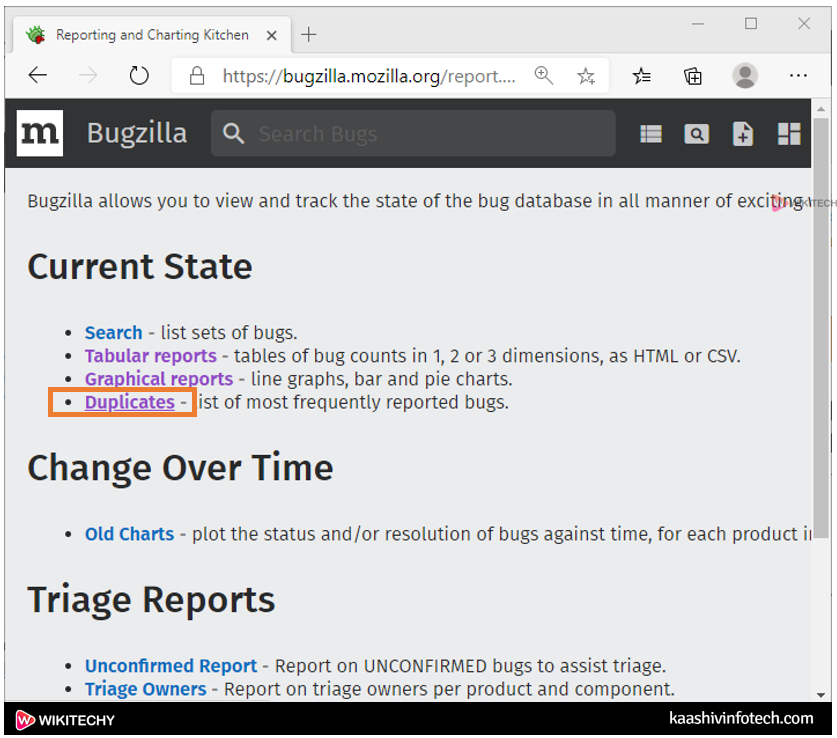
Step 3
- After clicking on the Duplicates, the screen appears which is shown below:
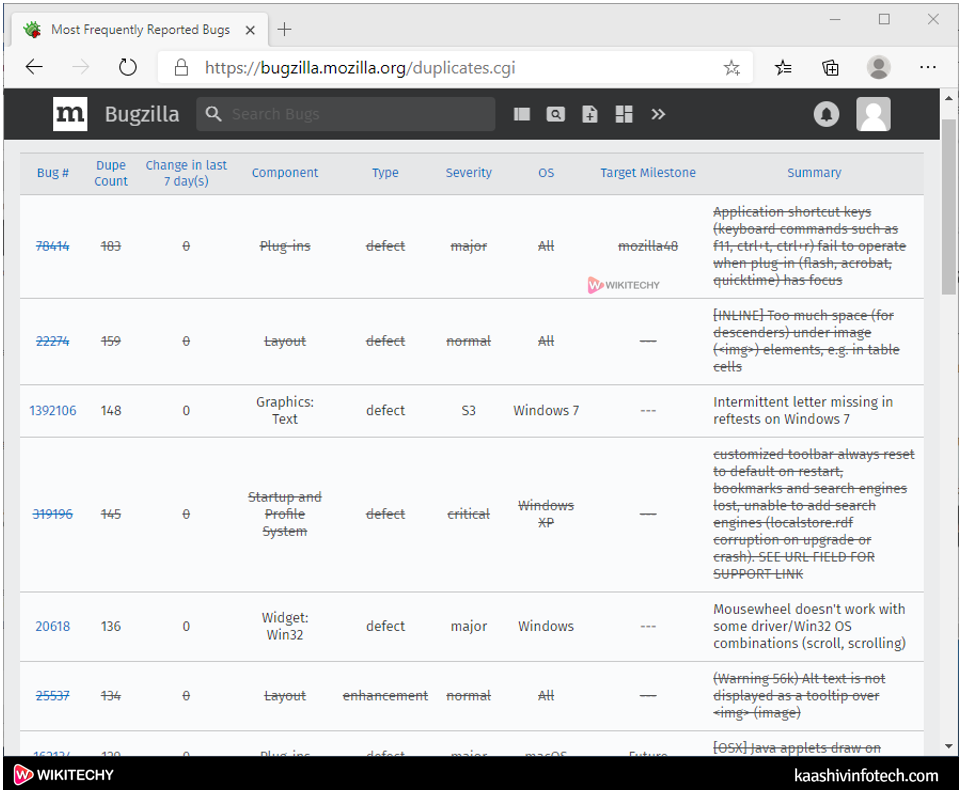
- The above screen shows the frequently reported bug table. This bug table consists of some important fields like Dupe Count, Component, Severity, Summary, and OS.
Read Also
Changing Parameters
- We can also customize the most frequently reported bug table. Following are the fields used to customize the bug table:
Restrict to products
- This field is used to filter some specific products or components. The user can choose either one product or multiple products.
When sorting or restricting, work with
- It contains two options, i.e., entire list and currently visible list.
Max Rows
- The user can provide the max number that he/she can see the number of defects on one page.
Change column is change within the last
- In this field, the user can provide the number of days that he/she can see the changes that are taken within these days.
Open Bugs only
- This field allows you to filter those bugs that are closed
Let's change some parameters, then we look at the bug table.
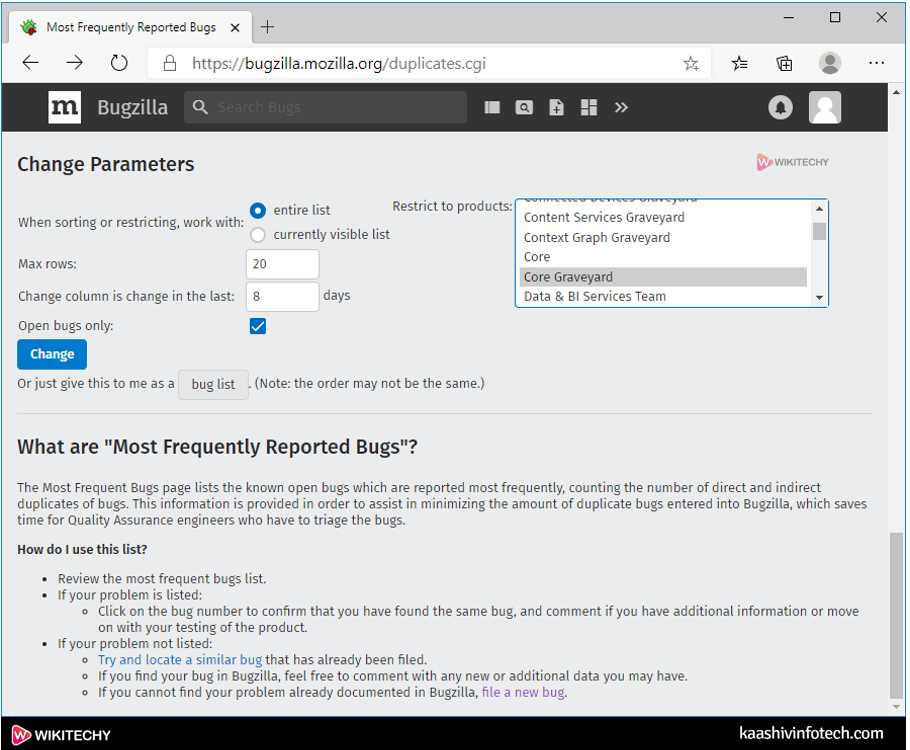
- In the above screen, we've selected the Core Graveyard product, maximum rows are 20, and that we have checked the Open bugs only field.
- After filling all the above fields, click on the Change button
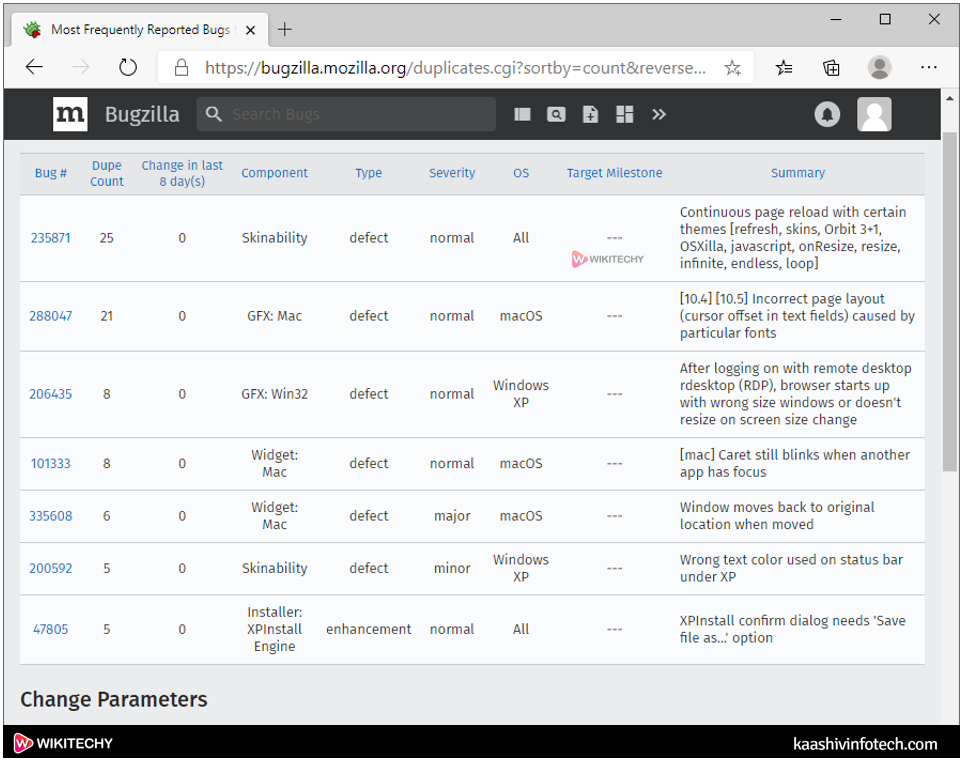
- The above screen shows that the bug table has been filtered depends on the data that we entered within the "Change Parameters".
