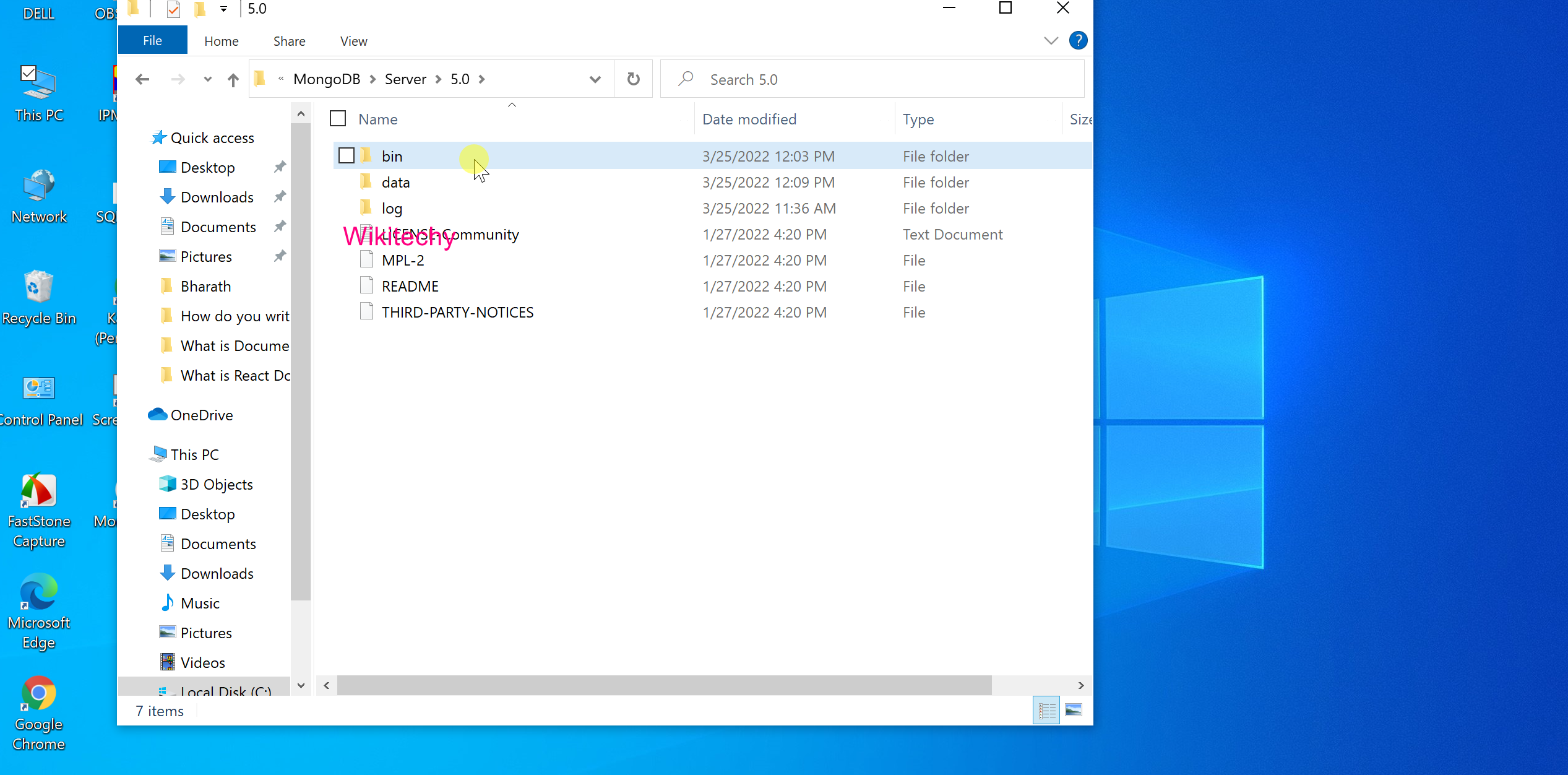How to Download install Mongodb on Windows - MongoDB Tutorial
Download and Install MongoDB on Windows
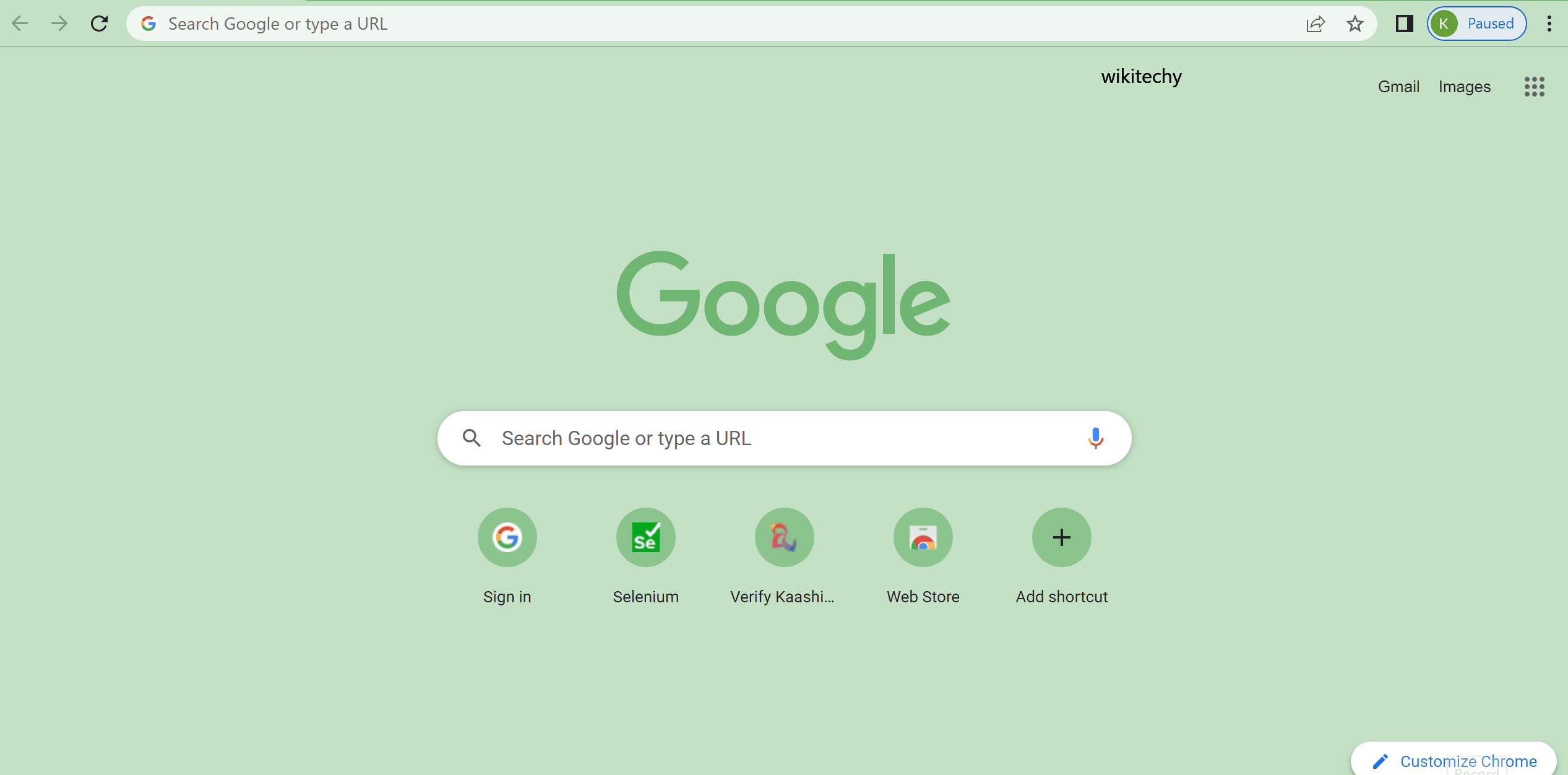
Step 1
- Go to the site https://www.mongodb.com/try/download/community and download the necessary binary files.
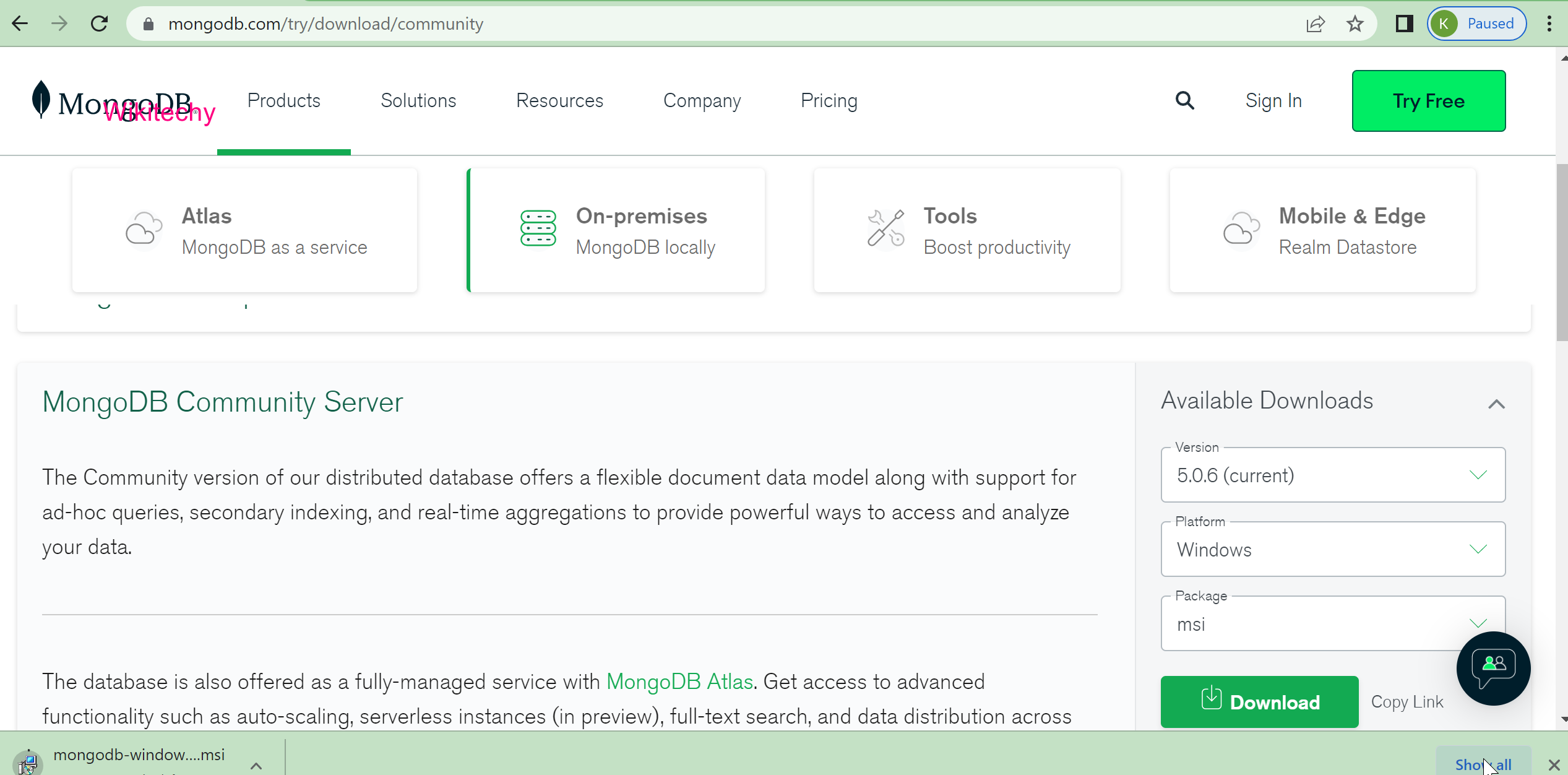
Step 2
- Download the Current Version of Mongodb MSI Installer for Windows.
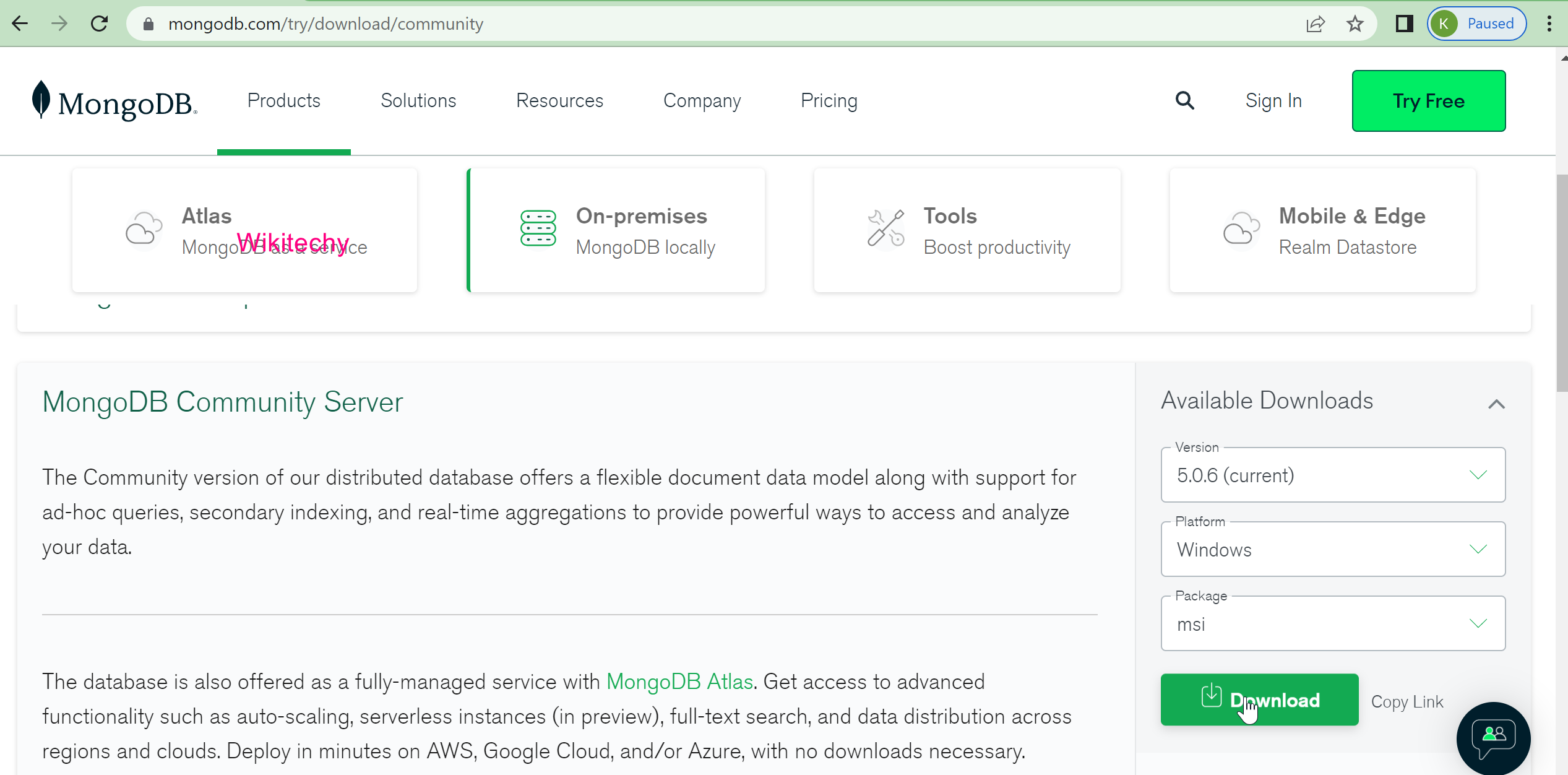
Step 3
- Now go to your downloads folder and double click on the .msi package you just downloaded. This will launch the installation wizard.
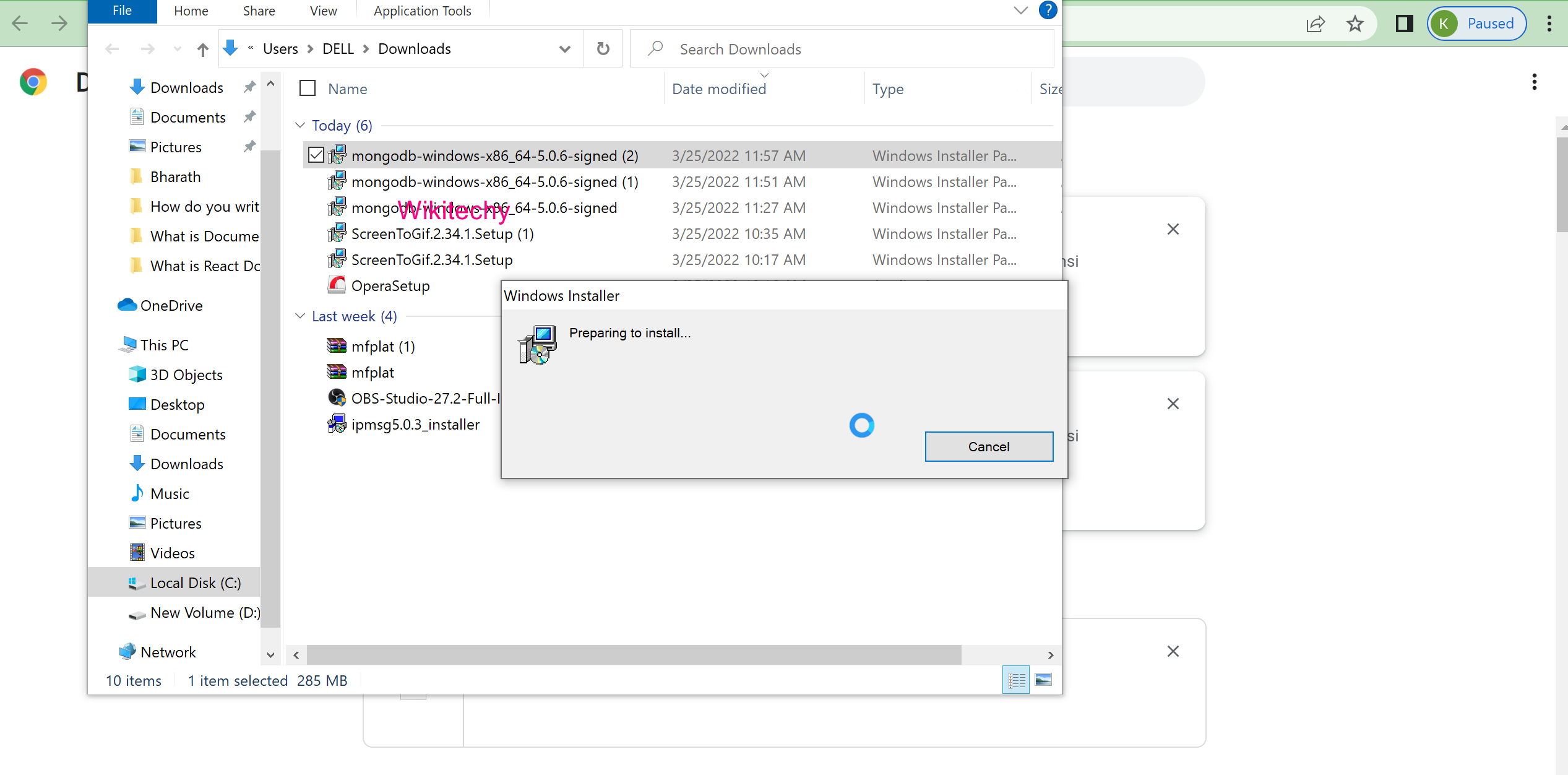
Step 4
- Click Next to start installation.
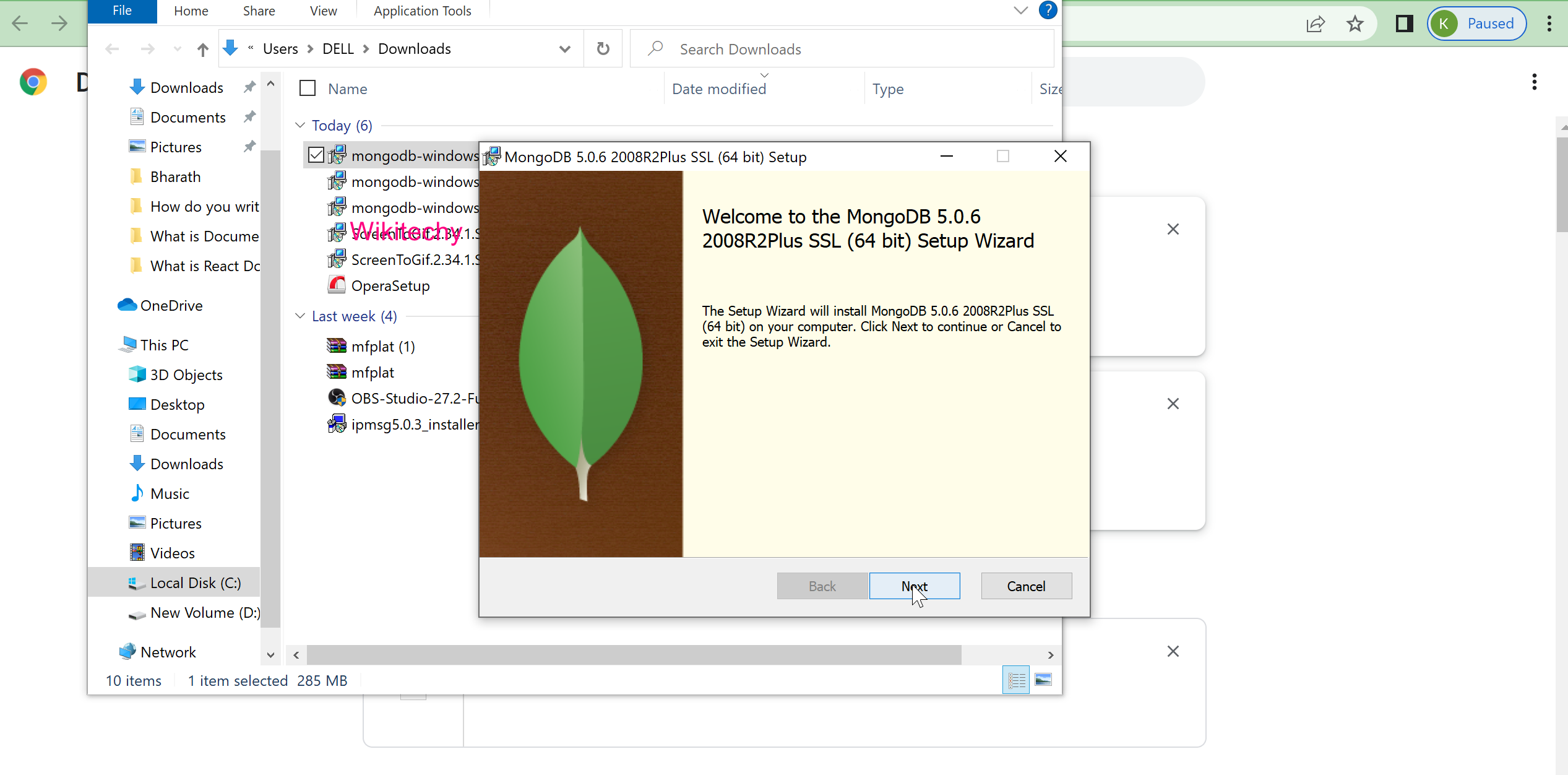
Step 5
- Select the Custom setup
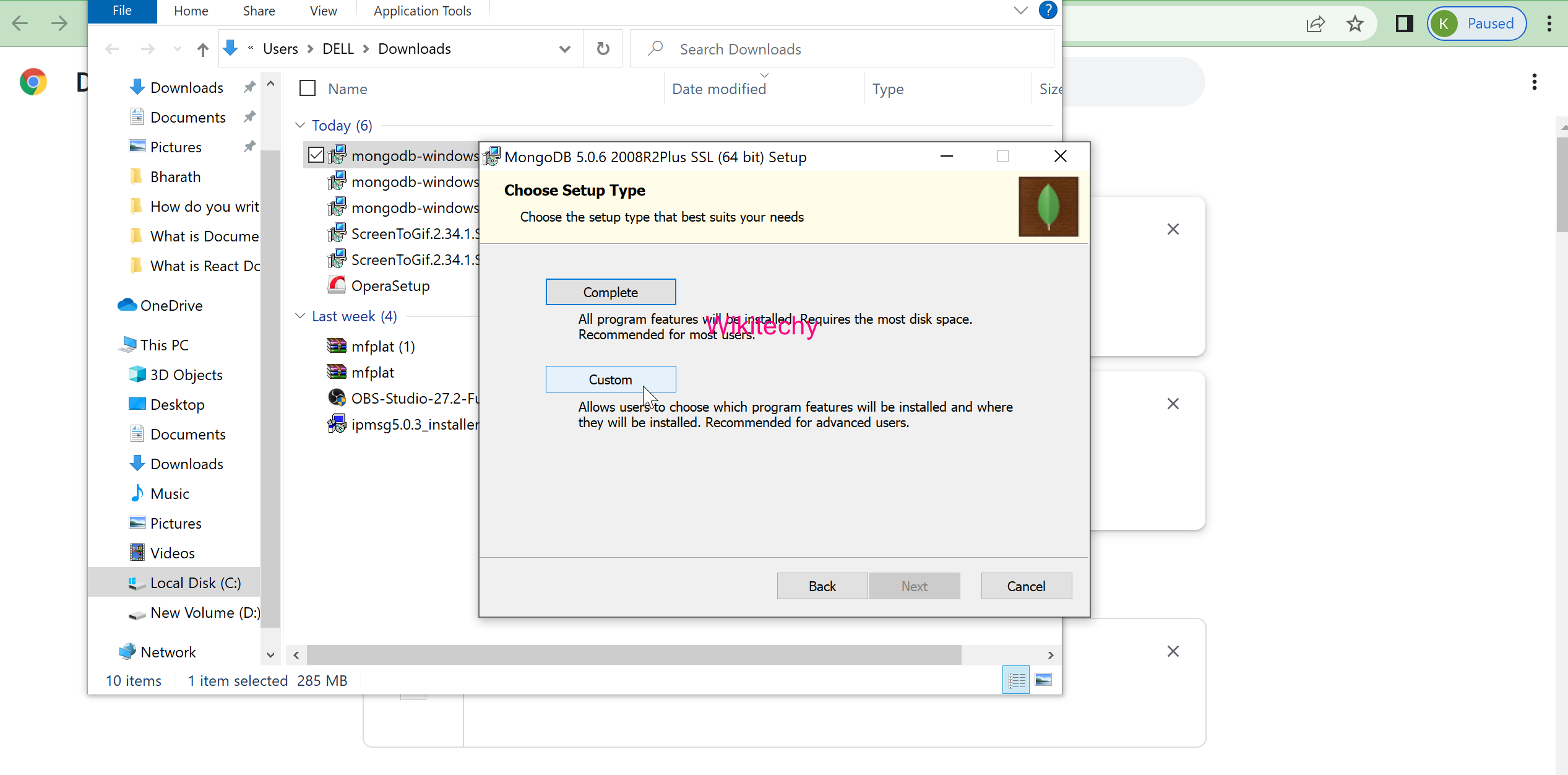
Step 6
- Select “Run service as Network Service user” and make a note of the data directory, we’ll need this later.
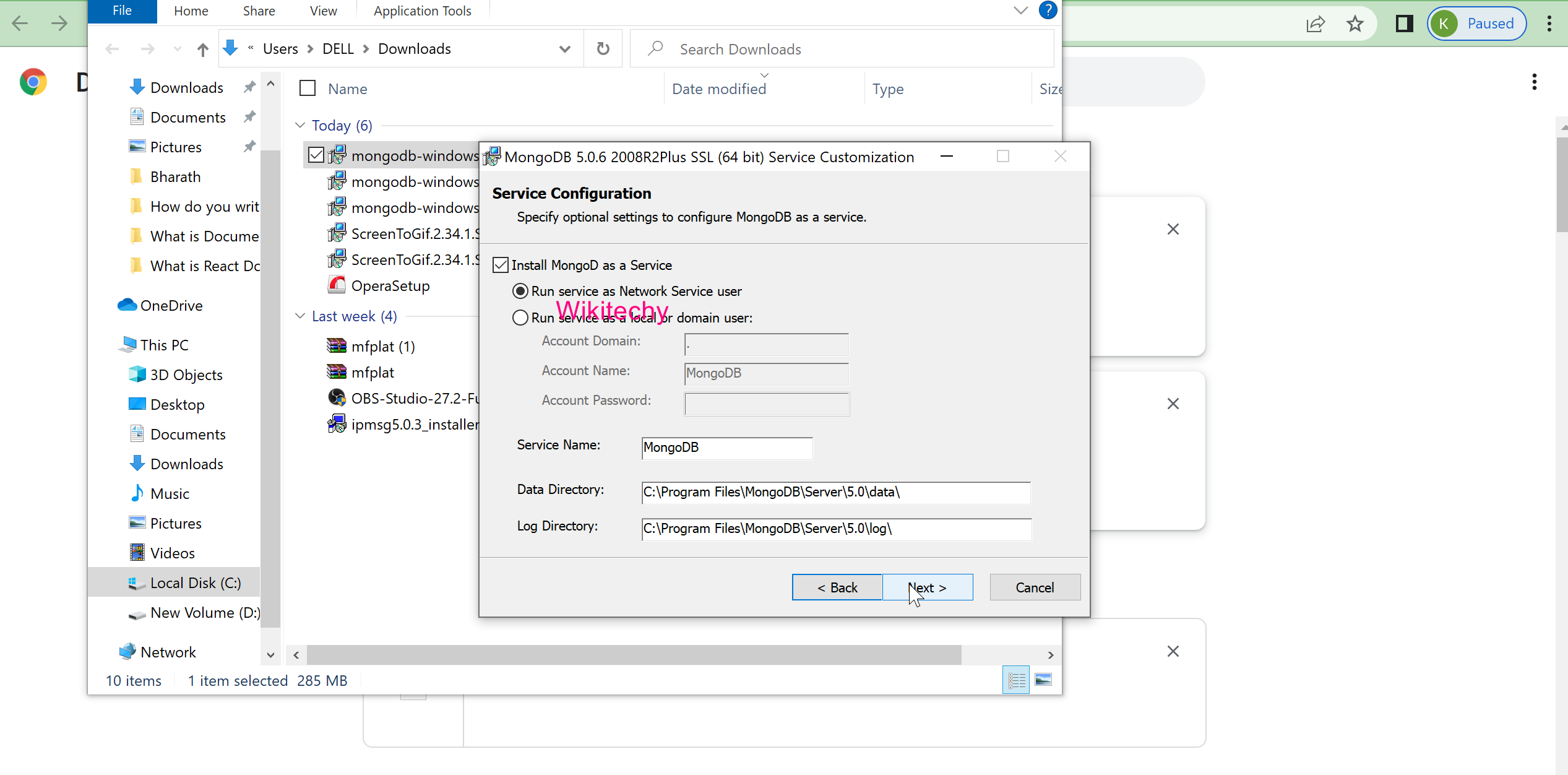
Step 7
- Click Install to begin installation.
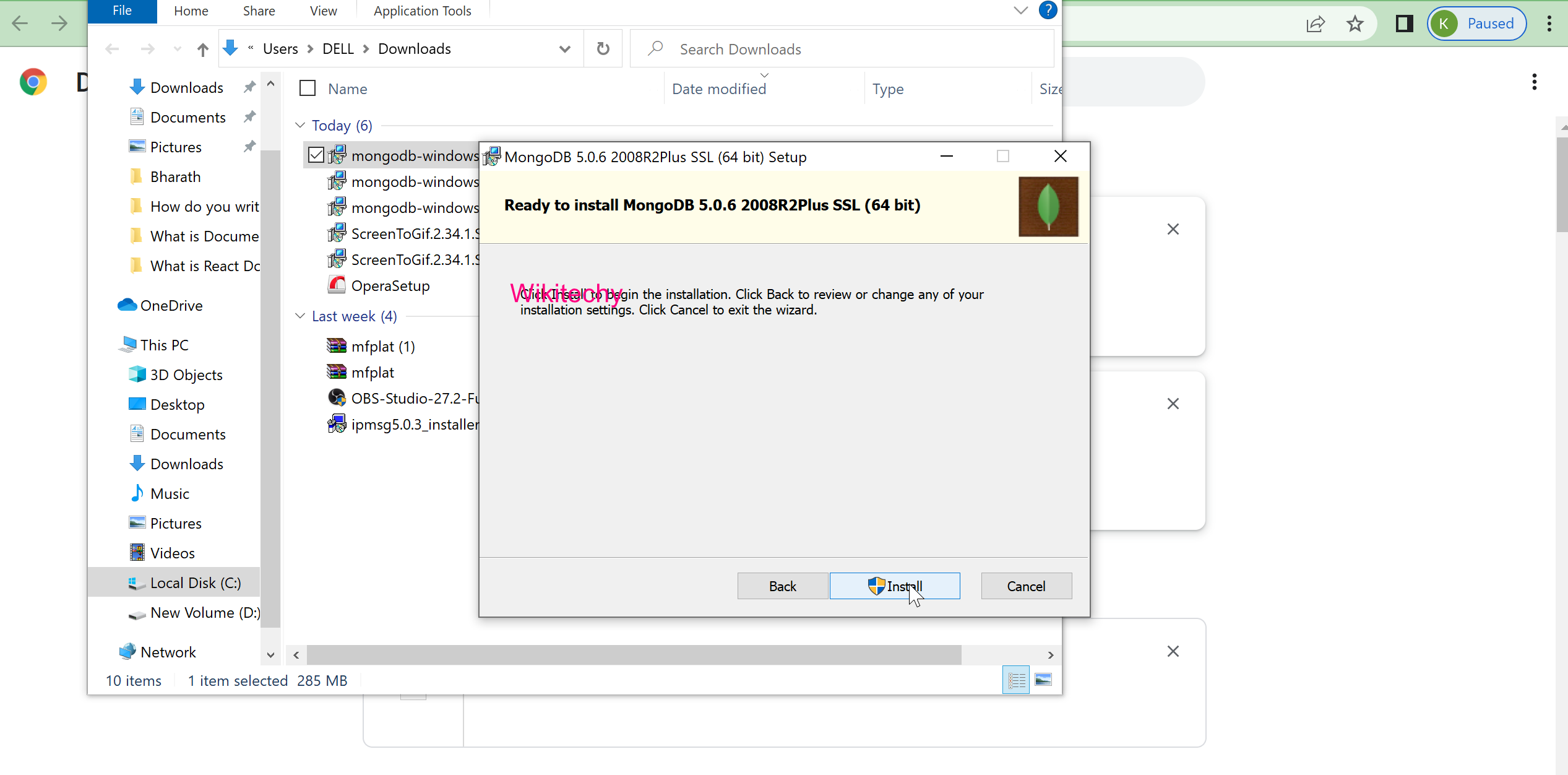
Step 8
- Hit Finish to complete installation.
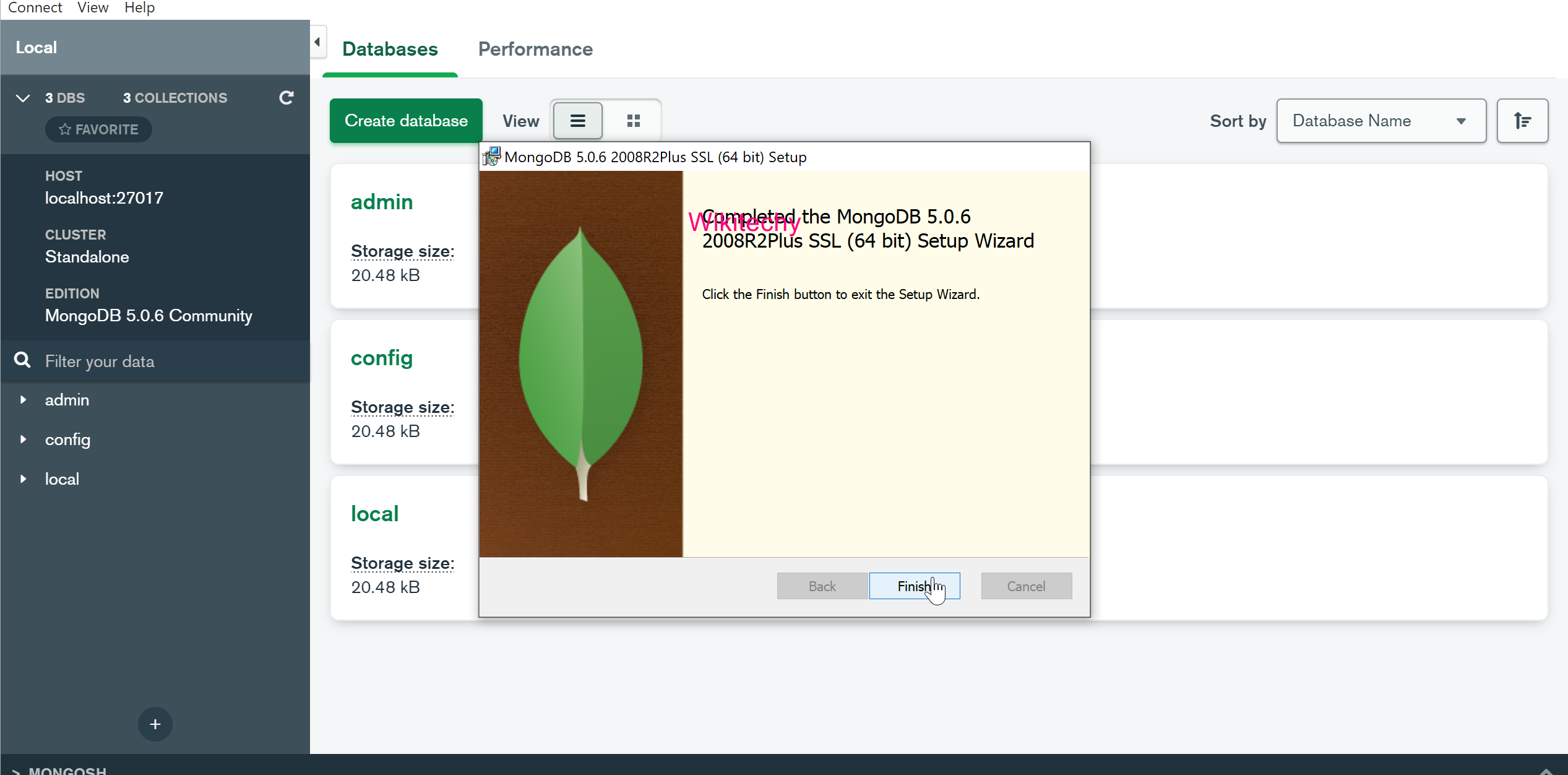
Step 9
- On completing the installation successfully, you will find the software package in your C drive. C:\Program Files\MongoDB\Server\5.0\bin.