latex - Installation of Latex - latex tutorial
Why we need latex installation?
- LaTeX can be run from the command line with a text editor and properly installed programs, however, I recommend using a LaTeX environment.
- This will simplify matters and also provide a development environment with useful properties such as syntax highlighting, compiling macros, etc.
Types of Installation:
- Linux
- Windows
- Mac OS
- There are many editors for LaTeX and I don't think there is an editor that fits everyone.
- It's a matter of personal taste.
- I've chosen MiKTeX for Windows, because it contains everything you need to compile, but not more, so you will not be confused by an overwhelming user interface.
Linux:
- If you're running Linux, you can find the texlive package in most repositories.
- Afterwards you can use any text editor to follow along and compile the .tex files with the command line tool pdflatex.
- I don't use a graphical editor myself, but I heard Kile is a good one, but it requires the KDE libraries and Qt to be installed.
Windows:
- For Windows, a good point to start is definitely installing the MiKTeX bundle.
- It will manage all the packages for you and also comes with a lightweight and easy to use editor.
Step 1 - Browse to miktex.org
Step 2 - Go to the download section
Step 3 - Download MiKTeX
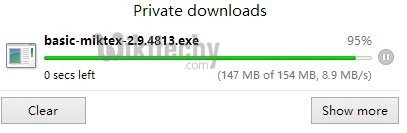
latex tutorial -
Step 4 - Run MiKTeX Installer

Step 5 - Choose to install missing packages automatically
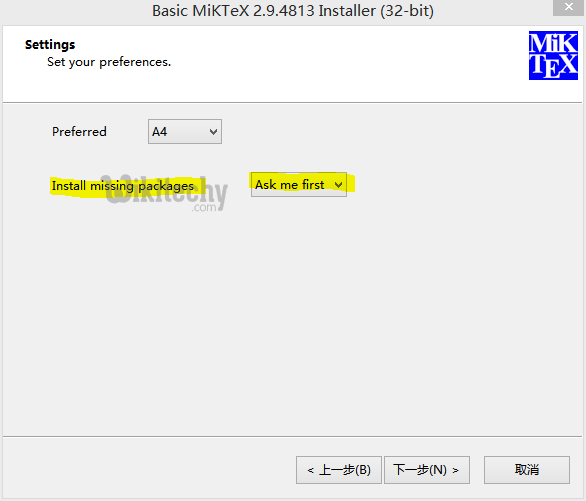
Step 6 - Open TeXworks
- The Installation is complete at this point. TeXworks is the name of your new LaTeX editor for now.
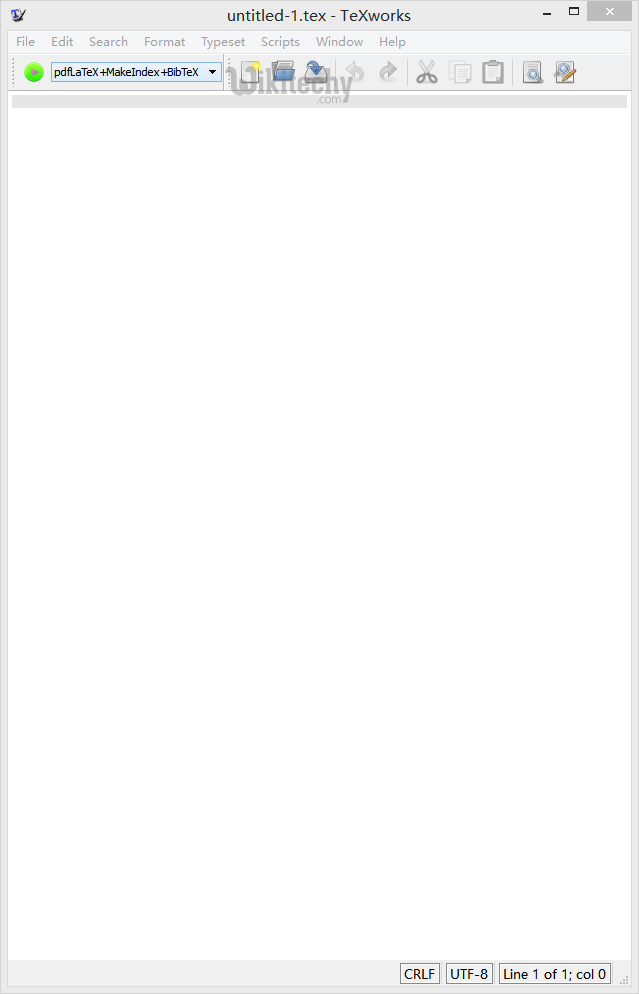
Step 7 - Write code and hit compile
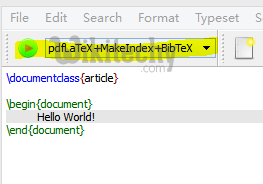
Step 8 - Enjoy your very first document
- Now you're able to compile all the code shown on this website and on the blog.
- All packages will be downloaded automatically.
Mac OS
- I personally don't use a Mac, but I got some feedback that the MacTeX distribution is quite good.
- Simple browse to Mactex and follow the instructions. The installation should be pretty simple.
download latex :
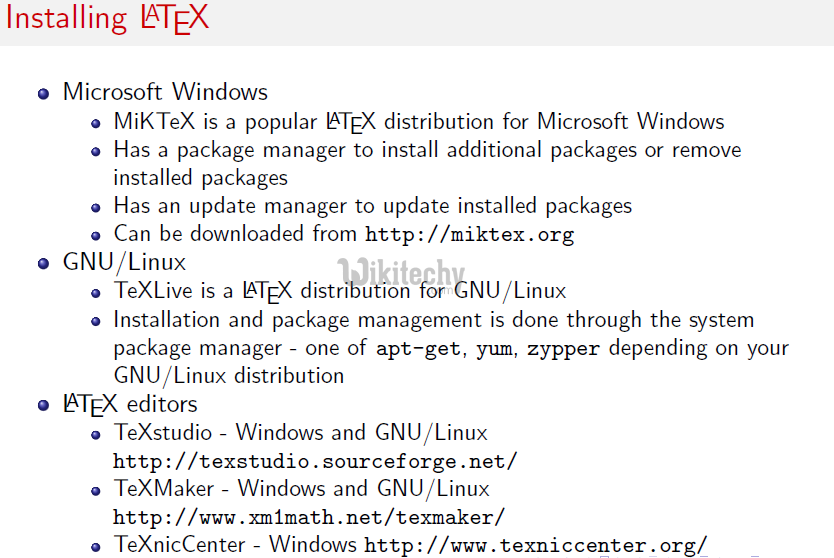
learn latex tutorial - download latex - latex example programs
