JMeter FTP Test Plan - jmeter - jmeter tutorial
How to Test a FTP site using JMeter?
Let us create a Test Plan to test the FTP site.
- Although Apache JMeter is mainly used for testing web applications over HTTP and HTTPS protocols, it is still a modular multiprotocol load testing tool.
- This means that its load testing capabilities are not limited only to web applications testing.
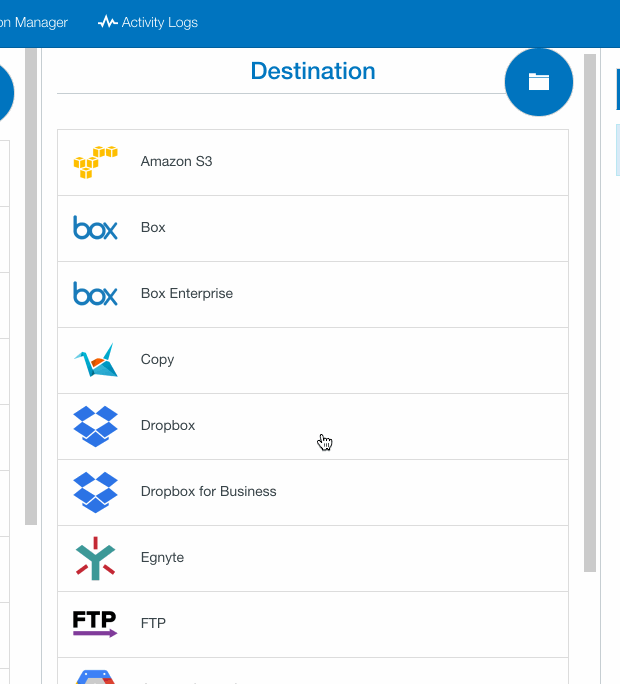
learn apache jmeter tutorials - ftp Example
Rename Test Plan
- Open the JMeter window by clicking /home/manisha/apache-jmeter-2.9/bin/jmeter.sh
- Click on the Test Plan node.
- Rename this Test Plan node as TestFTPSite.
Add Thread Group
Add one Thread Group, which is placeholder for all other elements like Samplers, Controllers, and Listeners.
- Right click on TestFTPSite (our Test Plan)
- Select Add > Threads(Users) > Thread Group. Thread Group will get added under the Test Plan (TestFTPSite) node.
- Modify the default properties of the Thread Group to suit our testing as follows
- Name − FTPusers
- Number of Threads (Users) − 4
- Ramp-Up Period − leave the the default value of 0 seconds.
- Loop Count − 1
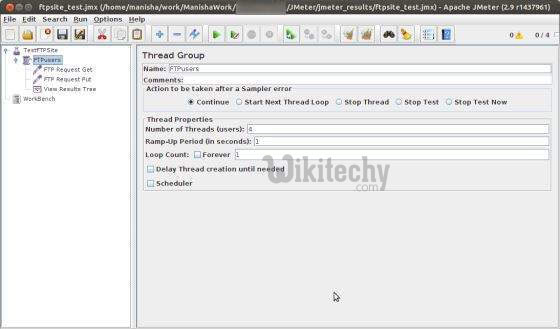
Add Sampler − FTP Request
Now that we have defined our users, it is time to define the tasks that they will be performing. Add FTP Request elements. We add two FTP request elements, one which retrieves a file and the other which puts a file on the ftp site.
- Select the FTPusers element.
- Right-click the mouse button to get the Add menu
- Select Add > Sampler > FTP Request.
- Select the FTP Request element in the tree.
- Edit the following properties as shown below
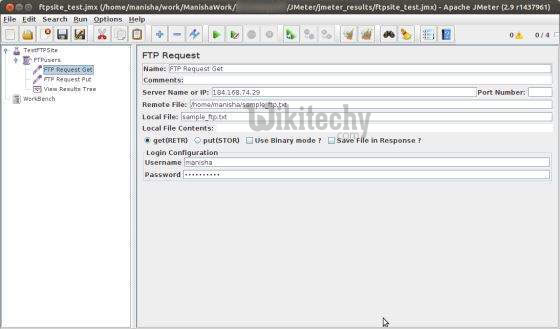
The following details are entered in this element
- Name − FTP Request Get
- Server Name or IP − 184.168.74.29
- Remote File − /home/manisha/sample_ftp.txt
- Local File − sample_ftp.txt
- Select get(RETR)
- Username − manisha
- Password − manisha123
Now add another FTP request as above and edit the properties as shown in the following screenshot
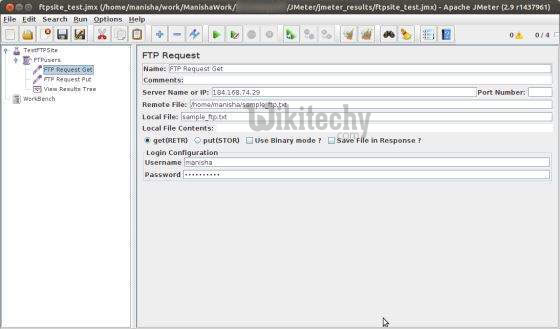
The following details are entered in this element
- Name − FTP Request Put
- Server Name or IP − 184.168.74.29
- Remote File − /home/manisha/examplefile.txt
- Local File − /home/manisha/work/examplefile.txt
- Select put(STOR)
- Username − manisha
- Password − manisha123
jmeter tutorials - jmeter load testing - jmeter download - download jmeter - apache jmeter
Add Listener
- The final element you need to add to your Test Plan is a Listener. This element is responsible for storing all of the results of your FTP requests in a file and presenting a visual model of the data.
- Select the FTPusers element.
- Add a View Results Tree listener by selecting Add > Listener > View Results Tree.
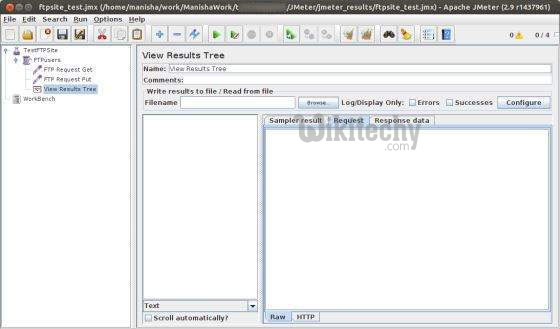
Run the Test Plan
- Now save the above test plan as ftpsite_test.jmx. Execute this test plan using Run > Start option.
View the Output
- The following output can be seen in the listener.

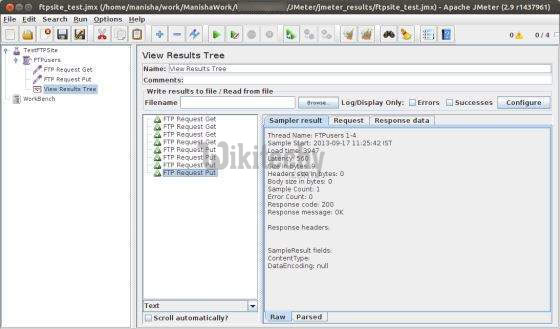
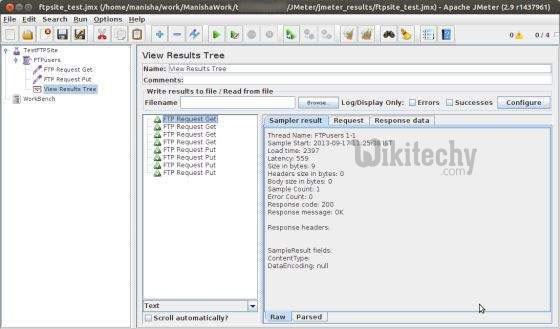
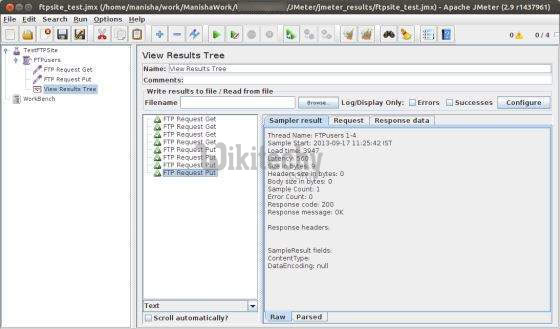

- You can see that four requests are made for each FTP request and the test is successful.
- The retrieved file for GET request is stored in the /bin folder. In our case, it is /home/manisha/apache-jmeter-2.9/bin/.
- For PUT request, the file is uploaded at the path /home/manisha/.
