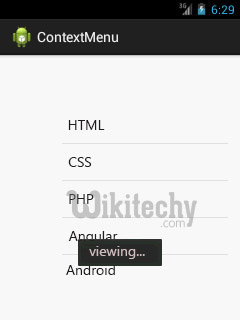Android tutorial - Android Context Menu - android app development - android studio - android development tutorial
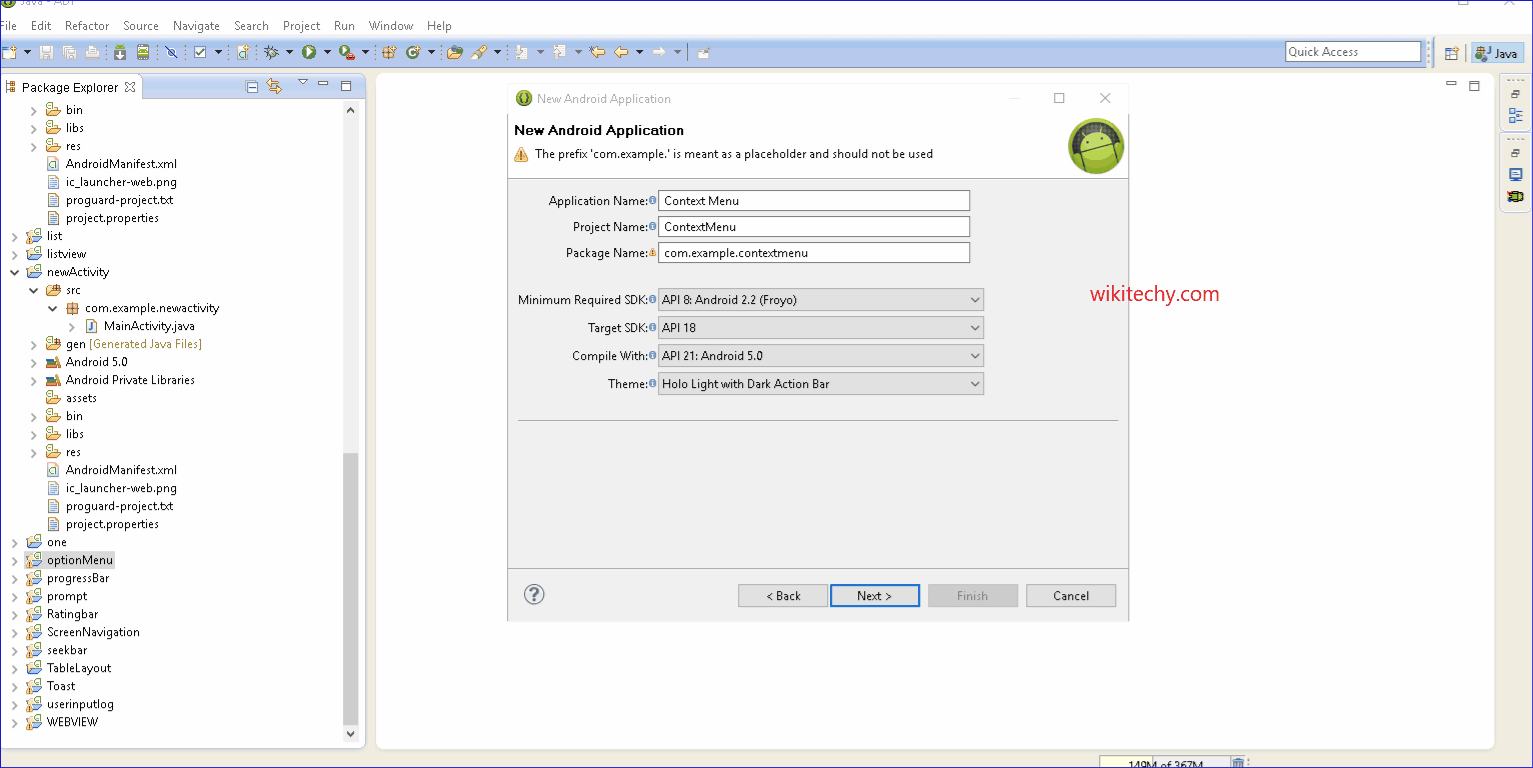
Learn android - android tutorial - Android context menu - android examples - android programs
What is android context menu?
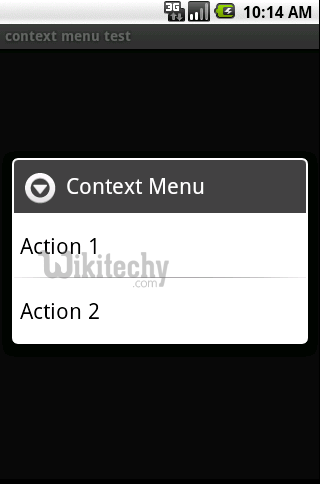
- It can be seen in Android main screen, when you long press/click the screen it will get activated. Android context menu is similar to context menu in Windows or Linux, the one which is displayed on right click.
- Now let’s see an example to create Context menu in Android.
- Android context menu appears when user press long click on the element. It is also known as floating menu.
- It doesn't support item shortcuts and icons.
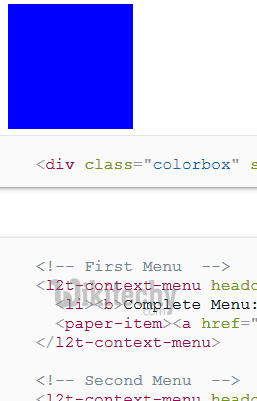
Android Context Menu Example
- Let's see the simple example of context menu in android.
activity_main.xml
- Drag one listview from the pallete, now the xml file will look like this:
- File: activity_main.xml
<RelativeLayout xmlns:android="http://schemas.android.com/apk/res/android"
xmlns:tools="http://schemas.android.com/tools"
android:layout_width="match_parent"
android:layout_height="match_parent"
android:paddingBottom="@dimen/activity_vertical_margin"
android:paddingLeft="@dimen/activity_horizontal_margin"
android:paddingRight="@dimen/activity_horizontal_margin"
android:paddingTop="@dimen/activity_vertical_margin"
tools:context=".MainActivity" >
<ListView
android:id="@+id/listView1"
android:layout_width="match_parent"
android:layout_height="wrap_content"
android:layout_alignParentLeft="true"
android:layout_alignParentTop="true"
android:layout_marginLeft="66dp"
android:layout_marginTop="53dp" >
</ListView>
</RelativeLayout>
click below button to copy the code from android tutorial team
Activity class
- Let's write the code to display the context menu on press of the listview.
- File: MainActivity.java
package com.wikitechy.contextmenu;
import android.os.Bundle;
import android.app.Activity;
import android.view.ContextMenu;
import android.view.ContextMenu.ContextMenuInfo;
import android.view.Menu;
import android.view.MenuItem;
import android.view.View;
import android.widget.AdapterView;
import android.widget.ArrayAdapter;
import android.widget.ListView;
import android.widget.Toast;
public class MainActivity extends Activity {
ListView listView1;
String contacts[]={"HTML","CSS","PHP","Angular","Android"};
@Override
protected void onCreate(Bundle savedInstanceState) {
super.onCreate(savedInstanceState);
setContentView(R.layout.activity_main);
listView1=(ListView)findViewById(R.id.listView1);
ArrayAdapter<String> adapter=new ArrayAdapter<String>(this,android.R.layout.simple_list_item_1,contacts);
listView1.setAdapter(adapter);
// Register the ListView for Context menu
registerForContextMenu(listView1);
}
@Override
public void onCreateContextMenu(ContextMenu menu, View v, ContextMenuInfo menuInfo)
{
super.onCreateContextMenu(menu, v, menuInfo);
menu.setHeaderTitle("Select The Action");
menu.add(0, v.getId(), 0, "View");//groupId, itemId, order, title
menu.add(0, v.getId(), 0, "Delete");
}
@Override
public boolean onContextItemSelected(MenuItem item){
if(item.getTitle()=="View"){
Toast.makeText(getApplicationContext(),"viewing…",Toast.LENGTH_LONG).show();
}
else if(item.getTitle()=="Delete"){
Toast.makeText(getApplicationContext(),"Deleteing…",Toast.LENGTH_LONG).show();
}else{
return false;
}
return true;
}
}
click below button to copy the code from android tutorial team
- download this android example
Output:
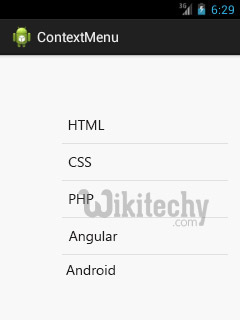
- Output after long press on the listview.
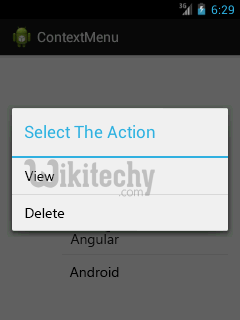
- Output after clicking on the context menu.