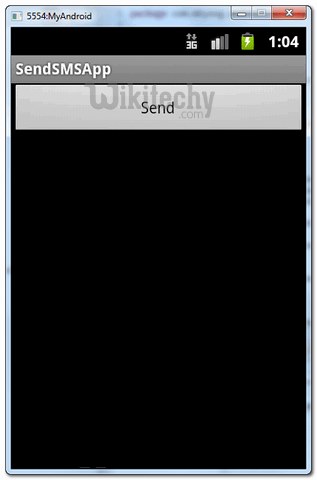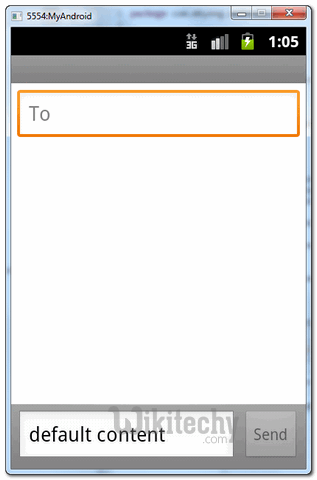Android tutorial - Android Messages | How to send SMS message in Android - android app development - android studio - android development tutorial
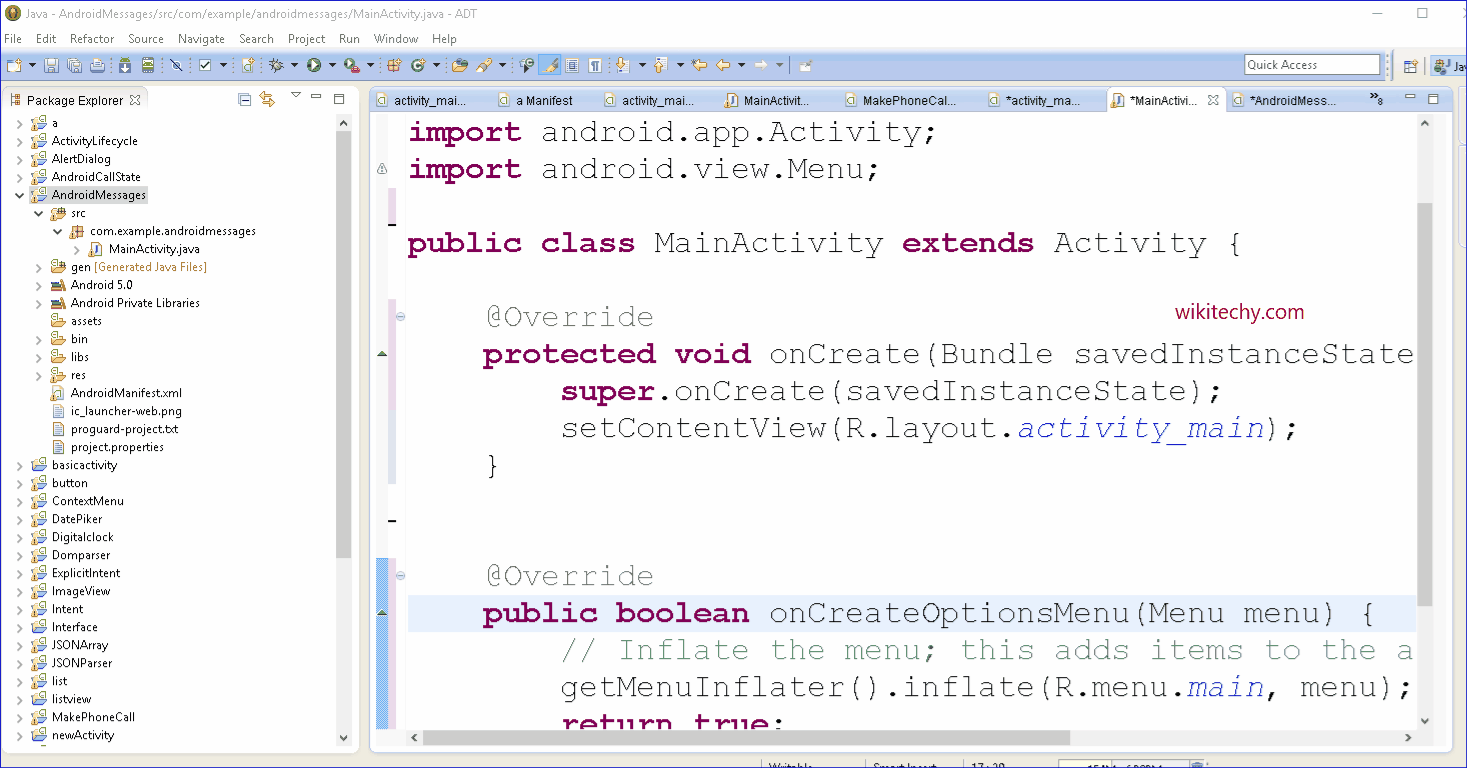
Learn android - android tutorial - How to send sms message in android - android examples - android programs
What is SMS?
- SMS stands for short message service and which is also called text messaging or texting.
- SMS messages or ‘texts’ are usually sent from one mobile phone to another mobile, but can also be sent from some home phones.
- It is a quick and convenient way of sending a short message to someone.
- It would be safe to say that almost every mobile phone sold in the past decade has SMS messaging capabilities.
- In reality, SMS messaging is one excessive application for the mobile phone and it has created a stable income stream for mobile operators.
- Understanding how to use SMS messaging in your application can offer you with many ideas to create the next application.
- In Android, you can use SmsManager API or device’s Built-in SMS application to send a SMS message.
- In this tutorial, we show you two basic examples to send SMS message.
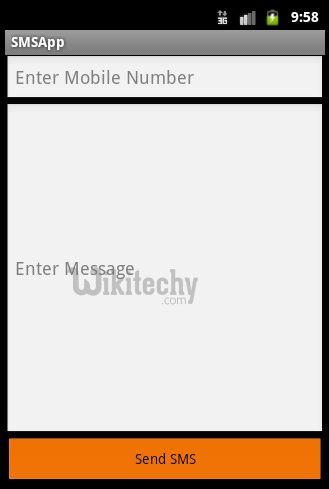

1. SmsManager API
SmsManager smsManager = SmsManager.getDefault();
smsManager.sendTextMessage("phoneNo", null, "sms message", null, null);click below button to copy the code from android tutorial team
2. Built-in SMS application
Intent sendIntent = new Intent(Intent.ACTION_VIEW);
sendIntent.putExtra("sms_body", "default content");
sendIntent.setType("vnd.android-dir/mms-sms");
startActivity(sendIntent);
click below button to copy the code from android tutorial team
- Of course, both need SEND_SMS permission.
<uses-permission android:name="android.permission.SEND_SMS" />click below button to copy the code from android tutorial team
- P.S This project is developed in Eclipse 3.7, and tested with Samsung Galaxy S2 (Android 2.3.3).
Note:
- The Built-in SMS application solution is the easiest way, because you let device handle everything for you.
1. SmsManager Example
File : res/layout/main.xml
<?xml version="1.0" encoding="utf-8"?>
<LinearLayout xmlns:android="http://schemas.android.com/apk/res/android"
android:id="@+id/linearLayout1"
android:layout_width="fill_parent"
android:layout_height="fill_parent"
android:orientation="vertical" >
<TextView
android:id="@+id/textViewPhoneNo"
android:layout_width="wrap_content"
android:layout_height="wrap_content"
android:text="Enter Phone Number : "
android:textAppearance="?android:attr/textAppearanceLarge" />
<EditText
android:id="@+id/editTextPhoneNo"
android:layout_width="fill_parent"
android:layout_height="wrap_content"
android:phoneNumber="true" >
</EditText>
<TextView
android:id="@+id/textViewSMS"
android:layout_width="wrap_content"
android:layout_height="wrap_content"
android:text="Enter SMS Message : "
android:textAppearance="?android:attr/textAppearanceLarge" />
<EditText
android:id="@+id/editTextSMS"
android:layout_width="fill_parent"
android:layout_height="wrap_content"
android:inputType="textMultiLine"
android:lines="5"
android:gravity="top" />
<Button
android:id="@+id/buttonSend"
android:layout_width="fill_parent"
android:layout_height="wrap_content"
android:text="Send" />
</LinearLayout>click below button to copy the code from android tutorial team
File : SendSMSActivity.java - Activity to send SMS via SmsManager.
package com.wikitechy.android;
import android.app.Activity;
import android.os.Bundle;
import android.telephony.SmsManager;
import android.view.View;
import android.view.View.OnClickListener;
import android.widget.Button;
import android.widget.EditText;
import android.widget.Toast;
public class SendSMSActivity extends Activity {
Button buttonSend;
EditText textPhoneNo;
EditText textSMS;
@Override
public void onCreate(Bundle savedInstanceState) {
super.onCreate(savedInstanceState);
setContentView(R.layout.main);
buttonSend = (Button) findViewById(R.id.buttonSend);
textPhoneNo = (EditText) findViewById(R.id.editTextPhoneNo);
textSMS = (EditText) findViewById(R.id.editTextSMS);
buttonSend.setOnClickListener(new OnClickListener() {
@Override
public void onClick(View v) {
String phoneNo = textPhoneNo.getText().toString();
String sms = textSMS.getText().toString();
try {
SmsManager smsManager = SmsManager.getDefault();
smsManager.sendTextMessage(phoneNo, null, sms, null, null);
Toast.makeText(getApplicationContext(), "SMS Sent!",
Toast.LENGTH_LONG).show();
} catch (Exception e) {
Toast.makeText(getApplicationContext(),
"SMS faild, please try again later!",
Toast.LENGTH_LONG).show();
e.printStackTrace();
}
}
});
}
}click below button to copy the code from android tutorial team
File : AndroidManifest.xml , need SEND_SMS permission.
<?xml version="1.0" encoding="utf-8"?>
<manifest xmlns:android="http://schemas.android.com/apk/res/android"
package="com.mkyong.android"
android:versionCode="1"
android:versionName="1.0" >
<uses-sdk android:minSdkVersion="10" />
<uses-permission android:name="android.permission.SEND_SMS" />
<application
android:debuggable="true"
android:icon="@drawable/ic_launcher"
android:label="@string/app_name" >
<activity
android:label="@string/app_name"
android:name=".SendSMSActivity" >
<intent-filter >
<action android:name="android.intent.action.MAIN" />
<category android:name="android.intent.category.LAUNCHER" />
</intent-filter>
</activity>
</application>
</manifest>click below button to copy the code from android tutorial team
See Demo - android emulator - android tutorial :
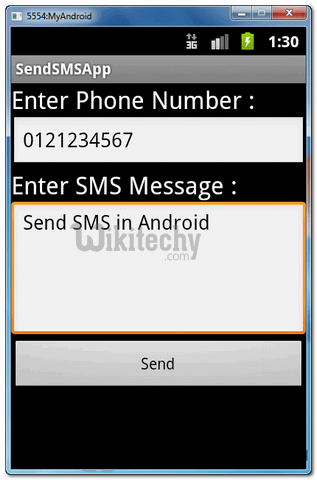
2. Built-in SMS application Example
- This example is using the device’s build-in SMS application to send out the SMS message.
File : res/layout/main.xml - A button only.
<?xml version="1.0" encoding="utf-8"?>
<LinearLayout xmlns:android="http://schemas.android.com/apk/res/android"
android:id="@+id/linearLayout1"
android:layout_width="fill_parent"
android:layout_height="fill_parent"
android:orientation="vertical" >
<Button
android:id="@+id/buttonSend"
android:layout_width="fill_parent"
android:layout_height="wrap_content"
android:text="Send" />
</LinearLayout>click below button to copy the code from android tutorial team
File : SendSMSActivity.java - Activity class to use build-in SMS intent to send out the SMS message.
package com.wikitechy.android;
import android.app.Activity;
import android.content.Intent;
import android.os.Bundle;
import android.view.View;
import android.view.View.OnClickListener;
import android.widget.Button;
import android.widget.Toast;
public class SendSMSActivity extends Activity {
Button buttonSend;
@Override
public void onCreate(Bundle savedInstanceState) {
super.onCreate(savedInstanceState);
setContentView(R.layout.main);
buttonSend = (Button) findViewById(R.id.buttonSend);
buttonSend.setOnClickListener(new OnClickListener() {
@Override
public void onClick(View v) {
try {
Intent sendIntent = new Intent(Intent.ACTION_VIEW);
sendIntent.putExtra("sms_body", "default content");
sendIntent.setType("vnd.android-dir/mms-sms");
startActivity(sendIntent);
} catch (Exception e) {
Toast.makeText(getApplicationContext(),
"SMS faild, please try again later!",
Toast.LENGTH_LONG).show();
e.printStackTrace();
}
}
});
}
}click below button to copy the code from android tutorial team
See Demo - android emulator - android tutorial :