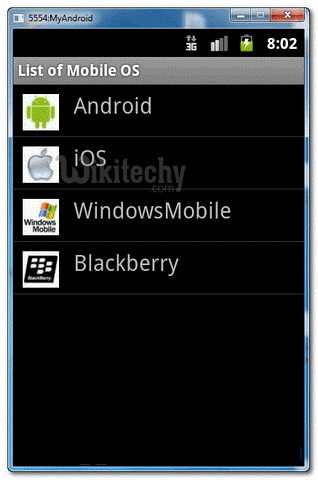Android tutorial - Listview in android | Android ListView example - android app development - android studio - android development tutorial
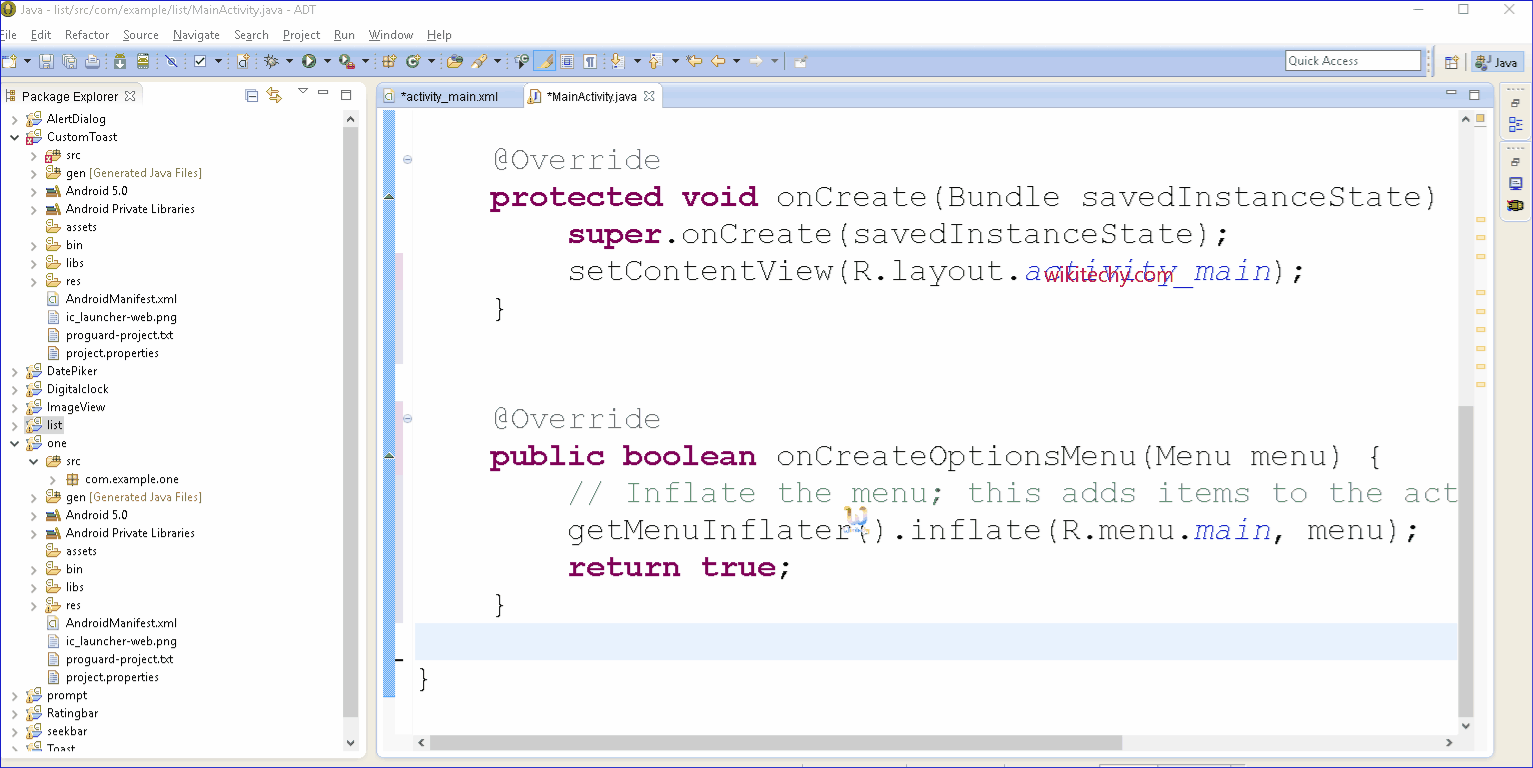
Learn android - android tutorial - Listview in android - android examples - android programs
Android ListView:
- Android ListView is a view which groups several items and display them in vertical scrollable list.
- The list items are automatically inserted to the list using an Adapter that pulls content from a source such as an array or database.
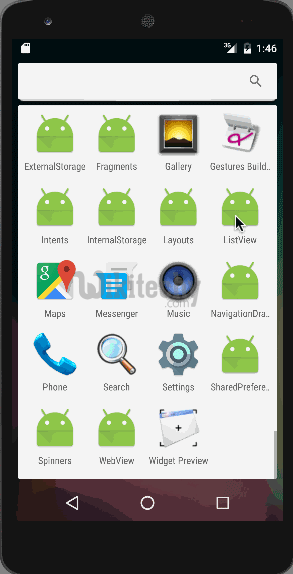
- In Android, ListView let you arranges components in a vertical scrollable list. In this tutorial, we will show you 2 ListView examples :
- Normal way to display components in ListView.
- Custom array adapter to customize the item display in ListView.
- P.S This project is developed in Eclipse 3.7, and tested with Android 2.3.3.
1. Normal ListView example: 1. Normal ListView example:
- In this example, we show you how to display a list of fruit name via ListView, it should be easy and self-explanatory.
1.1 Android Layout file
- File : res/layout/list_fruit.xml
<?xml version="1.0" encoding="utf-8"?>
<TextView xmlns:android="http://schemas.android.com/apk/res/android"
android:layout_width="fill_parent"
android:layout_height="fill_parent"
android:padding="10dp"
android:textSize="20sp" >
</TextView>
click below button to copy the code from android tutorial team
1.2 ListView
package com.wikitechy.android;
import android.app.ListActivity;
import android.os.Bundle;
import android.view.View;
import android.widget.AdapterView;
import android.widget.ArrayAdapter;
import android.widget.ListView;
import android.widget.TextView;
import android.widget.Toast;
import android.widget.AdapterView.OnItemClickListener;
public class ListFruitActivity extends ListActivity {
static final String[] FRUITS = new String[] { "Apple", "Avocado", "Banana",
"Blueberry", "Coconut", "Durian", "Guava", "Kiwifruit",
"Jackfruit", "Mango", "Olive", "Pear", "Sugar-apple" };
@Override
public void onCreate(Bundle savedInstanceState) {
super.onCreate(savedInstanceState);
// no more this
// setContentView(R.layout.list_fruit);
setListAdapter(new ArrayAdapter<String>(this, R.layout.list_fruit,FRUITS));
ListView listView = getListView();
listView.setTextFilterEnabled(true);
listView.setOnItemClickListener(new OnItemClickListener() {
public void onItemClick(AdapterView<?> parent, View view,
int position, long id) {
// When clicked, show a toast with the TextView text
Toast.makeText(getApplicationContext(),
((TextView) view).getText(), Toast.LENGTH_SHORT).show();
}
});
}
}
click below button to copy the code from android tutorial team
1.3 Demo - android emulator - android tutorial
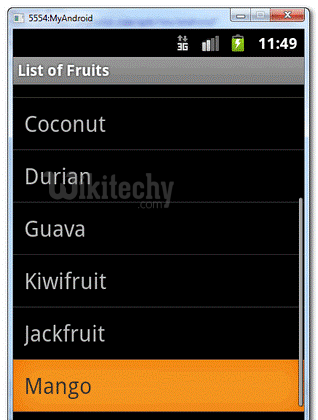
2. Custom ArrayAdapter example:
- In this example, we show you how to create 4 items in the ListView, and use a custom “ArrayAdapter” to display different images base on the “item name” in the list.
2.1 Images
- Get 4 images for Demo - android emulator - android tutorialnstration.
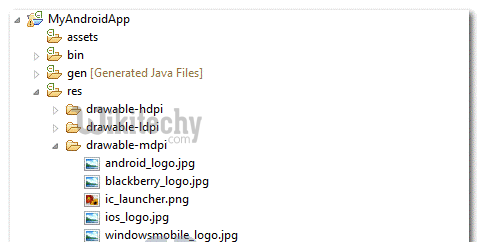
2.2 Android Layout file
- File : res/layout/list_mobile.xml
<?xml version="1.0" encoding="utf-8"?>
<LinearLayout xmlns:android="http://schemas.android.com/apk/res/android"
android:layout_width="wrap_content"
android:layout_height="wrap_content"
android:padding="5dp" >
<ImageView
android:id="@+id/logo"
android:layout_width="50px"
android:layout_height="50px"
android:layout_marginLeft="5px"
android:layout_marginRight="20px"
android:layout_marginTop="5px"
android:src="@drawable/windowsmobile_logo" >
</ImageView>
<TextView
android:id="@+id/label"
android:layout_width="wrap_content"
android:layout_height="wrap_content"
android:text="@+id/label"
android:textSize="30px" >
</TextView>
</LinearLayout>
click below button to copy the code from android tutorial team
2.3 Custom ArrayAdapter
- Create a class extends ArrayAdapter and customize the item display in the getView() method.
package com.wikitechy.android.adaptor;
import com.wikitechy.android.R;
import android.content.Context;
import android.view.LayoutInflater;
import android.view.View;
import android.view.ViewGroup;
import android.widget.ArrayAdapter;
import android.widget.ImageView;
import android.widget.TextView;
public class MobileArrayAdapter extends ArrayAdapter<String> {
private final Context context;
private final String[] values;
public MobileArrayAdapter(Context context, String[] values) {
super(context, R.layout.list_mobile, values);
this.context = context;
this.values = values;
}
@Override
public View getView(int position, View convertView, ViewGroup parent) {
LayoutInflater inflater = (LayoutInflater) context
.getSystemService(Context.LAYOUT_INFLATER_SERVICE);
View rowView = inflater.inflate(R.layout.list_mobile, parent, false);
TextView textView = (TextView) rowView.findViewById(R.id.label);
ImageView imageView = (ImageView) rowView.findViewById(R.id.logo);
textView.setText(values[position]);
// Change icon based on name
String s = values[position];
System.out.println(s);
if (s.equals("WindowsMobile")) {
imageView.setImageResource(R.drawable.windowsmobile_logo);
} else if (s.equals("iOS")) {
imageView.setImageResource(R.drawable.ios_logo);
} else if (s.equals("Blackberry")) {
imageView.setImageResource(R.drawable.blackberry_logo);
} else {
imageView.setImageResource(R.drawable.android_logo);
}
return rowView;
}
}
click below button to copy the code from android tutorial team
2.4 ListView
- ListView, but use above custom adapter to display the list.
package com.wikitechy.android;
import com.wikitechy.android.adaptor.MobileArrayAdapter;
import android.app.ListActivity;
import android.os.Bundle;
import android.widget.ListView;
import android.widget.Toast;
import android.view.View;
public class ListMobileActivity extends ListActivity {
static final String[] MOBILE_OS =
new String[] { "Android", "iOS", "WindowsMobile", "Blackberry"};
@Override
public void onCreate(Bundle savedInstanceState) {
super.onCreate(savedInstanceState);
setListAdapter(new MobileArrayAdapter(this, MOBILE_OS));
}
@Override
protected void onListItemClick(ListView l, View v, int position, long id) {
//get selected items
String selectedValue = (String) getListAdapter().getItem(position);
Toast.makeText(this, selectedValue, Toast.LENGTH_SHORT).show();
}
}
click below button to copy the code from android tutorial team
2.5 Demo - android emulator - android tutorial