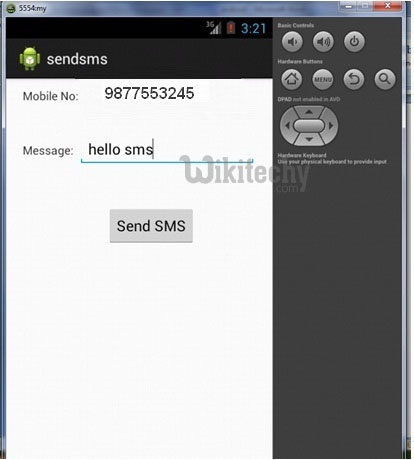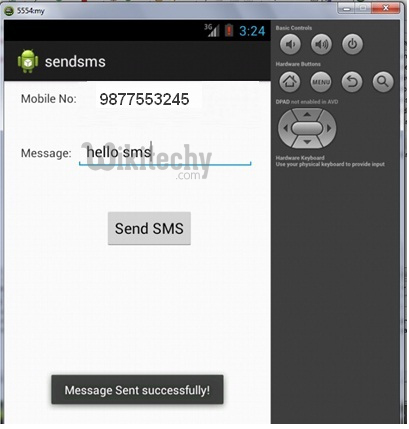Android tutorial - Android SMS | How To Send SMS in Android- android app development - android studio - android development tutorial
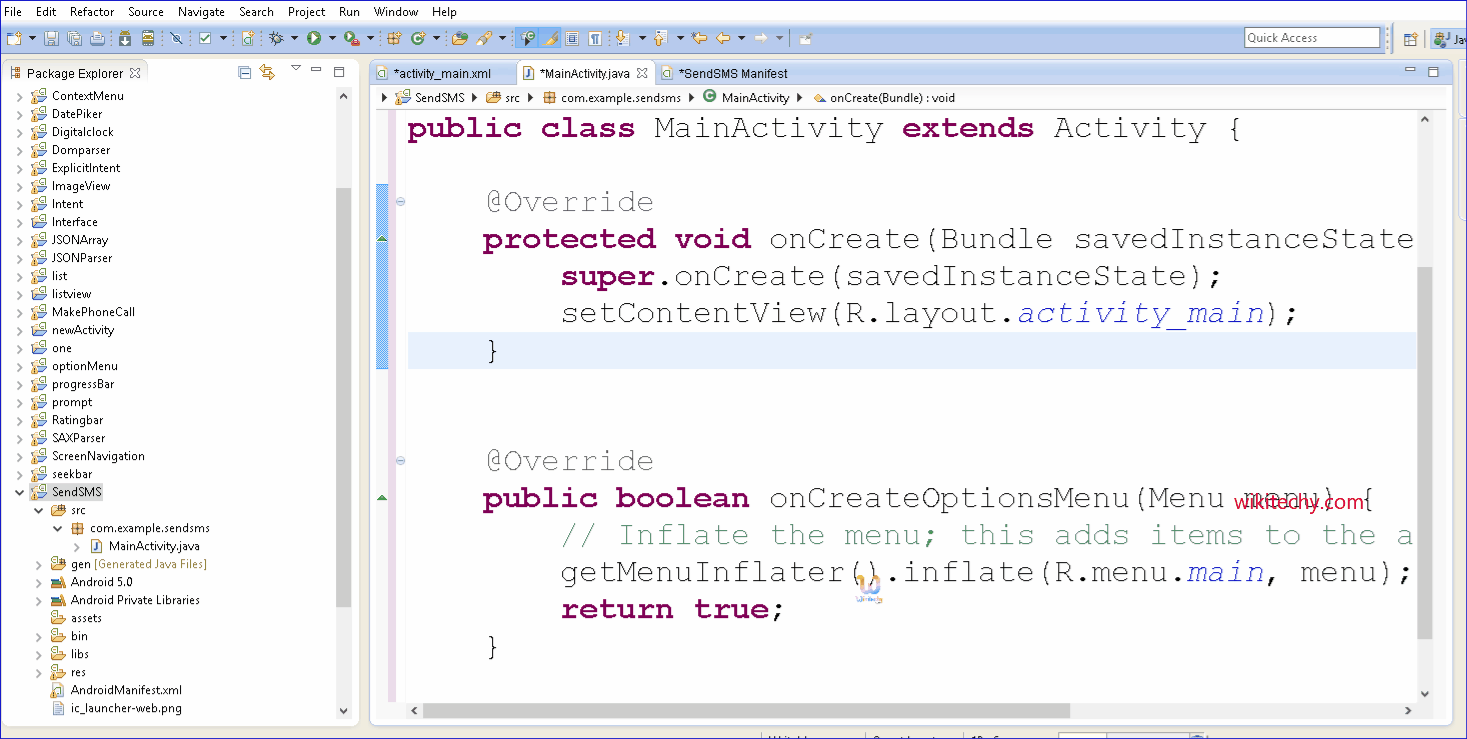
Learn android - android tutorial - How to send sms in android - android examples - android programs
- Manages SMS operations such as sending data, text, and pdu SMS messages. Get this object by calling the static method getDefault().
- Android, you can use Sms Manager API or devices Built-in SMS application to send SMS's.
- We can send sms in android via intent. You need to write only 4 lines of code the send sms in android.
- //Getting intent and Pending Intent instance
- Intent intent=new Intent(getApplicationContext(),MainActivity.class);
- PendingIntent pi=PendingIntent.getActivity(getApplicationContext(), 0, intent,0);
- //Get the SmsManager instance and call the sendTextMessage method to send message
- SmsManager sms=SmsManager.getDefault();
- sms.sendTextMessage("7667668009", null, "hello wikitechy", pi,null);
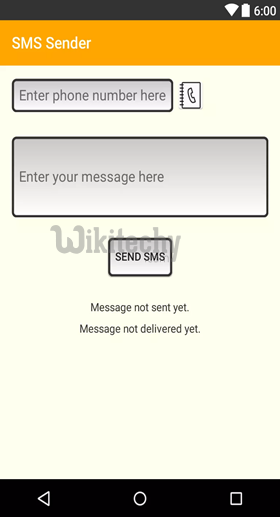

Example of sending sms in android
activity_main.xml
File: activity_main.xml
<RelativeLayout xmlns:androclass="http://schemas.android.com/apk/res/android"
xmlns:tools="http://schemas.android.com/tools"
android:layout_width="match_parent"
android:layout_height="match_parent"
tools:context=".MainActivity" >
<EditText
android:id="@+id/editText1"
android:layout_width="wrap_content"
android:layout_height="wrap_content"
android:layout_alignParentRight="true"
android:layout_alignParentTop="true"
android:layout_marginRight="20dp"
android:ems="10" />
<EditText
android:id="@+id/editText2"
android:layout_width="wrap_content"
android:layout_height="wrap_content"
android:layout_alignLeft="@+id/editText1"
android:layout_below="@+id/editText1"
android:layout_marginTop="26dp"
android:ems="10"
android:inputType="textMultiLine" />
<TextView
android:id="@+id/textView1"
android:layout_width="wrap_content"
android:layout_height="wrap_content"
android:layout_alignBaseline="@+id/editText1"
android:layout_alignBottom="@+id/editText1"
android:layout_toLeftOf="@+id/editText1"
android:text="Mobile No:" />
<TextView
android:id="@+id/textView2"
android:layout_width="wrap_content"
android:layout_height="wrap_content"
android:layout_alignBaseline="@+id/editText2"
android:layout_alignBottom="@+id/editText2"
android:layout_alignLeft="@+id/textView1"
android:text="Message:" />
<Button
android:id="@+id/button1"
android:layout_width="wrap_content"
android:layout_height="wrap_content"
android:layout_alignLeft="@+id/editText2"
android:layout_below="@+id/editText2"
android:layout_marginLeft="34dp"
android:layout_marginTop="48dp"
android:text="Send SMS" />
</RelativeLayout>click below button to copy the code from android tutorial team
Write the permission code in Android-Manifest.xml file
- You need to write SEND_SMS permission as given below:
<uses-permission android:name="android.permission.SEND_SMS"/>click below button to copy the code from android tutorial team
File: Android-Manifest.xml
<?xml version="1.0" encoding="utf-8"?>
<manifest
xmlns:androclass="http://schemas.android.com/apk/res/android"
package="com.example.sendsms"
android:versionCode="1"
android:versionName="1.0" >
<uses-sdk
android:minSdkVersion="8"
android:targetSdkVersion="16" />
<uses-permission android:name="android.permission.SEND_SMS"/>
<uses-permission android:name="android.permission.RECEIVE_SMS"/>
<application
android:allowBackup="true"
android:icon="@drawable/ic_launcher"
android:label="@string/app_name"
android:theme="@style/AppTheme" >
<activity
android:name="com.example.sendsms.MainActivity"
android:label="@string/app_name" >
<intent-filter>
<action android:name="android.intent.action.MAIN" />
<category android:name="android.intent.category.LAUNCHER" />
</intent-filter>
</activity>
</application>
</manifest>click below button to copy the code from android tutorial team
Activity class
- Let's write the code to make the phone call via intent.
File: MainActivity.java
package com.example.sendsms;
import android.os.Bundle;
import android.app.Activity;
import android.app.PendingIntent;
import android.content.Intent;
import android.telephony.SmsManager;
import android.view.Menu;
import android.view.View;
import android.view.View.OnClickListener;
import android.widget.Button;
import android.widget.EditText;
import android.widget.Toast;
public class MainActivity extends Activity {
EditText mobileno,message;
Button sendsms;
@Override
protected void onCreate(Bundle savedInstanceState) {
super.onCreate(savedInstanceState);
setContentView(R.layout.activity_main);
mobileno=(EditText)findViewById(R.id.editText1);
message=(EditText)findViewById(R.id.editText2);
sendsms=(Button)findViewById(R.id.button1);
//Performing action on button click
sendsms.setOnClickListener(new OnClickListener() {
@Override
public void onClick(View arg0) {
String no=mobileno.getText().toString();
String msg=message.getText().toString();
//Getting intent and PendingIntent instance
Intent intent=new Intent(getApplicationContext(),MainActivity.class);
PendingIntent pi=PendingIntent.getActivity(getApplicationContext(), 0, intent,0);
//Get the SmsManager instance and call the sendTextMessage method to send message
SmsManager sms=SmsManager.getDefault();
sms.sendTextMessage(no, null, msg, pi,null);
Toast.makeText(getApplicationContext(), "Message Sent successfully!",
Toast.LENGTH_LONG).show();
}
});
}
@Override
public boolean onCreateOptionsMenu(Menu menu) {
// Inflate the menu; this adds items to the action bar if it is present.
getMenuInflater().inflate(R.menu.activity_main, menu);
return true;
}
}
click below button to copy the code from android tutorial team
Output: